HIGHLIGHTS
- To change any settings in Fallout: London Mod, you should run the Fallout 4 launcher.
- As Fallout London requires a downgrade, you can keep the resolution a bit higher than usual.
- You should increase the Field of View, as it seems quite narrow in the Mod.
Fallout London is a DLC mod developed by Team Folon for Fallout 4, which is available for free if you own the base game and DLC packs.
The installation process of the Mod is quite tricky, as you also need to downgrade Fallout 4 to play the new Mod if you are on Steam.
Once you have the Mod, you have to set quite a few things, including Resolution and other graphics settings.
Change Fallout London Resolution Settings Through Fallout 4 Launcher
You can use the free High Resolution Texture Pack in Fallout London for a better resolution, as the Mod is low resolution.
If you open the Fallout London launcher, you don’t have the option to change settings from the menu, which seems a bit unusual.
The GOG-hosted Mod will require you to tweak a few settings via the Fallout 4 in the Steam.
If you use the Options tab, you can change to your preferred settings and scale the resolution accordingly.
Save And Re-open The Launcher
Changing any graphical settings in Fallout 4 will apply in the Mod, but ensure saving it before you exit the launcher.
If you have a high-end Monitor, you can opt for 4k resolution and cap the FPS at 60. You can also keep the Display mode to Borderless Windowed.
However, if you face crashes, black screens, or loading issues, try optimizing the graphics settings and resolution.
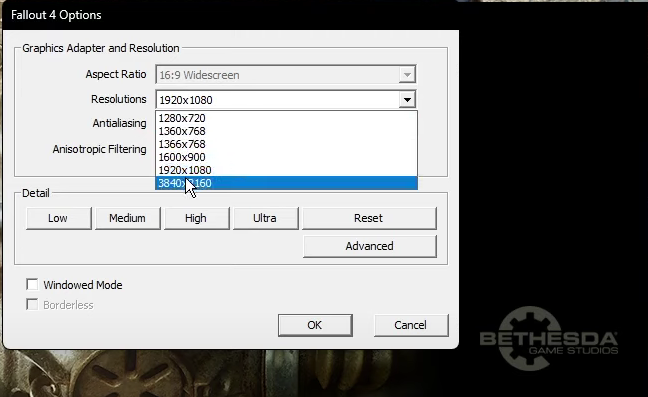
Players with ultra-wide monitors can get the TruBy9 Nexus Mod for better UI and compatibility.
Moreover, you can select Presets and tap “Apply Recommended Tweaks.” You should also keep the Field of View (FOV) a bit higher, as it’s quite low in the new MOD.
If you want to switch to the base game, you should change the settings via launcher or in-game.
Hopefully, FoLon will work on the issue soon, as it can sometimes be frustrating, considering the Mod needs revamped settings.


