HIGHLIGHTS
- If you encounter a black screen with a mouse cursor on startup in Hunt: Showdown 1896, ensure your PC is up to date and delete the user folder.
- Players can also allow the game through their firewall and try running the game as an administrator from the game installation folder.
- Performing a clean installation of the graphics driver and trying dx11/-d3d11/-dx12 launch options might also help you solve the cursor issue in Hunt Showdown 1896.
Hunt Showdown 1896 is the latest expansion of the 2018 first-person shooter game, which introduces a fresh setting in the Rocky Mountains of Colorado.
This update, launched on August 15th, 2024, brings a new map called Mammon’s Gulch, featuring 16 unique compounds.
Following its latest expansion release, players are facing issues, like a black screen with a cursor on startup.
Startup With Cursor And Black Screen Issue In Hunt: Showdown 1896
Hunt: Showdown 1896, players have been facing several issues since its launch date, including a black screen with a mouse cursor on startup and crashing.
This situation can frustrate players, as they can not enjoy the game despite eagerly purchasing its latest expansion.
Welcome to the new era of Hunt: Showdown 1896, out now on PC, PS5 & Xbox Series X|S!
— Hunt: Showdown (@HuntShowdown) August 15, 2024
With the Corruption spreading across the lands, twisting people into malformed monstrosities, Hunters from all walks of life answer the call for blood, revenge, and good old-fashioned greed.… pic.twitter.com/gppr2zLDA3
However, it’s not the first time players have faced such an issue in the Hunt: Showdown; previously, numerous players reported similar problems on the “Bayou” expansion.
While the official hotfix regarding this issue from the developer’s side may take some time to launch, players can still try some troubleshooting that can help them overcome the issues;
Delete The User Folder
This latest expansion of Hunt: Showdown 1896 resets the settings for multiple players, which can cause issues like a black screen.
Initially, players can make sure their PC is up to date and follow the below steps to reset the setting and delete the user folder;
- Launch Steam and go to your library.
- Find Hunt: Showdown 1896 in your game list and right-click on it.
- From the context menu, select Manage.
- Click on Browse local files. This will open the game’s installation directory.
- In the installation directory, locate the User folder and delete it.
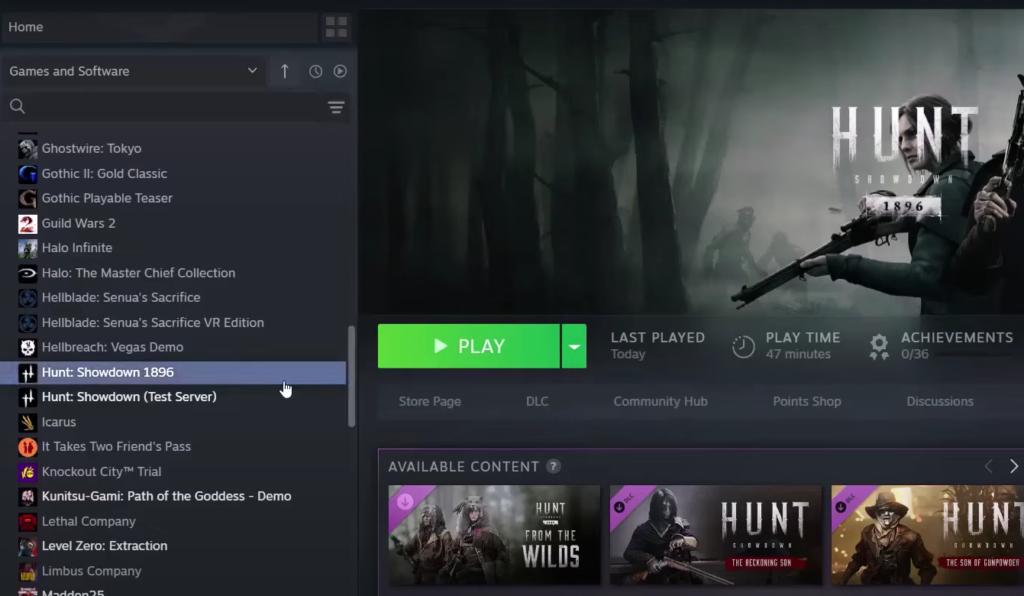
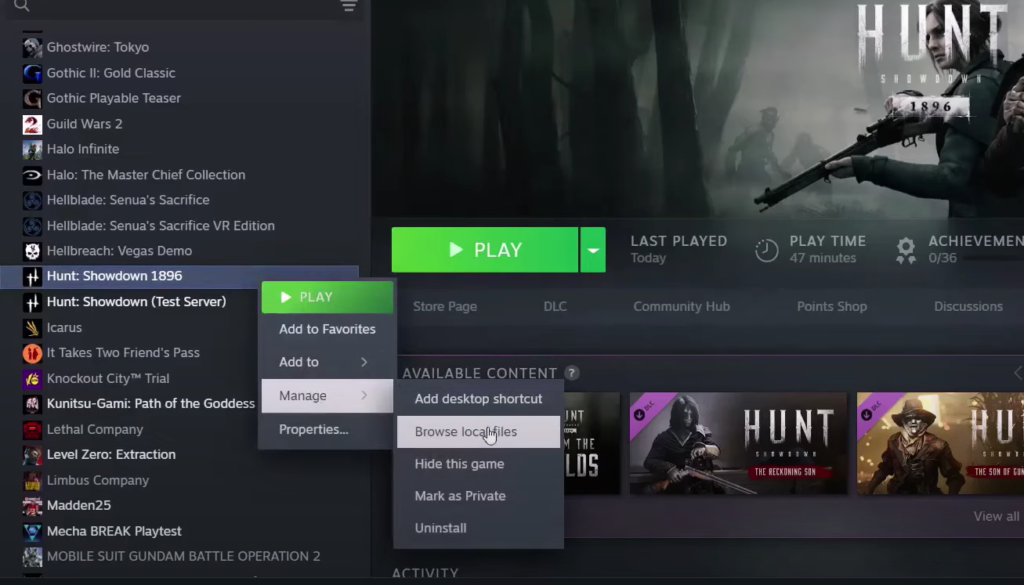
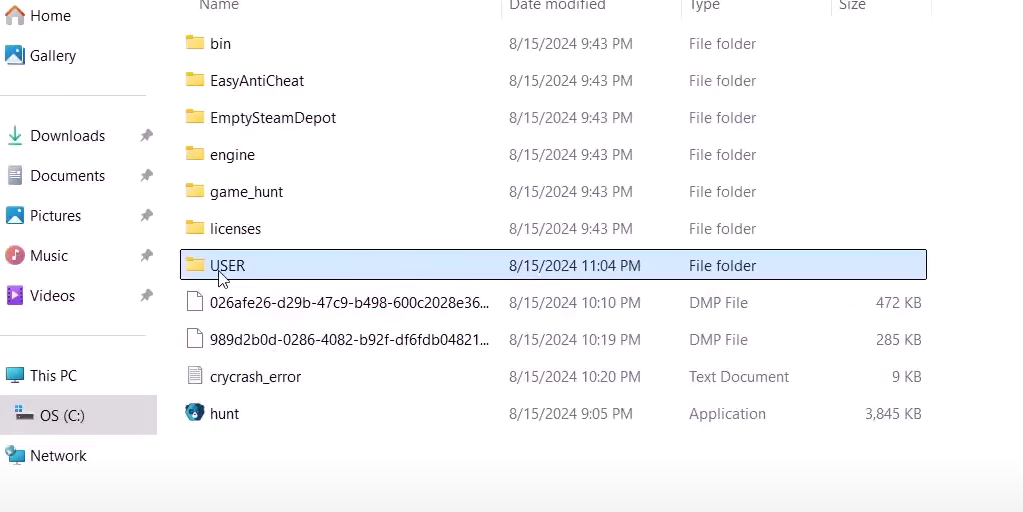
Furthermore, once you delete the user folder, you will lose all your in-game settings; thus, you can ensure to keep a backup before deleting.
Run The Game As An Administrator From The Installation Folder
To start this process, you can follow the above steps and navigate to Browse local files and follow the steps below;
- Click on Bin from the installation directory.
- Open win_x64.
- Scroll down, select the HuntGame file, and make right-click.
- Click on properties.
- Go to the Compatibility tab.
- Tick on “Run this program as an administrator.”
- Hit on apply and then ok.
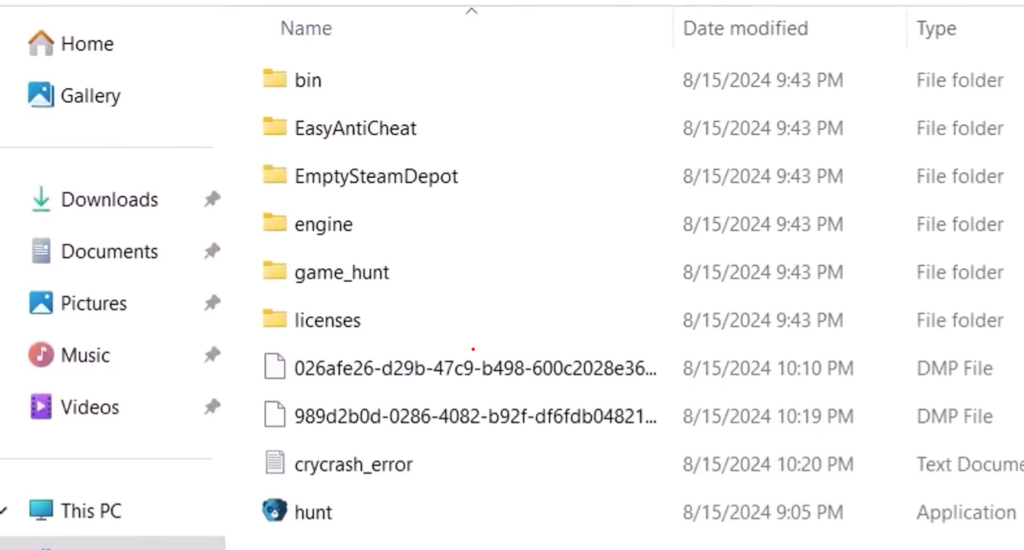
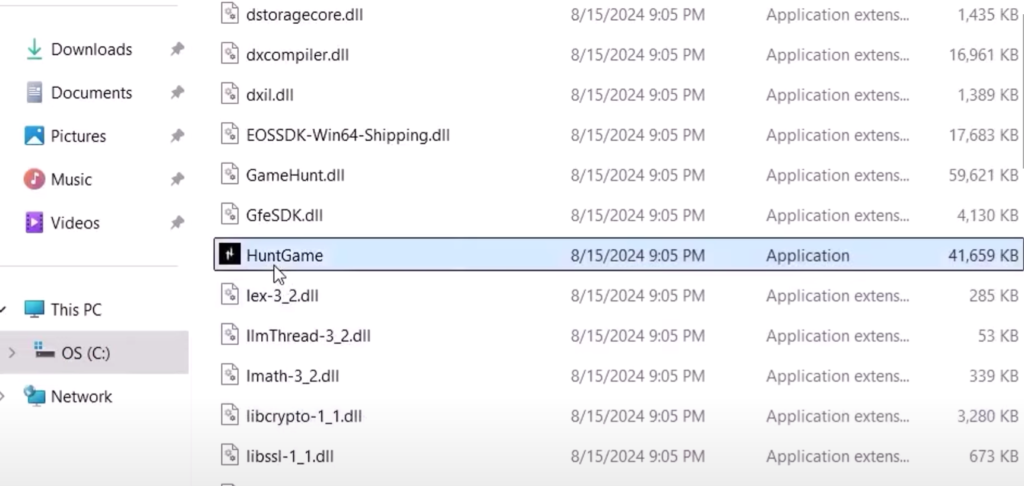
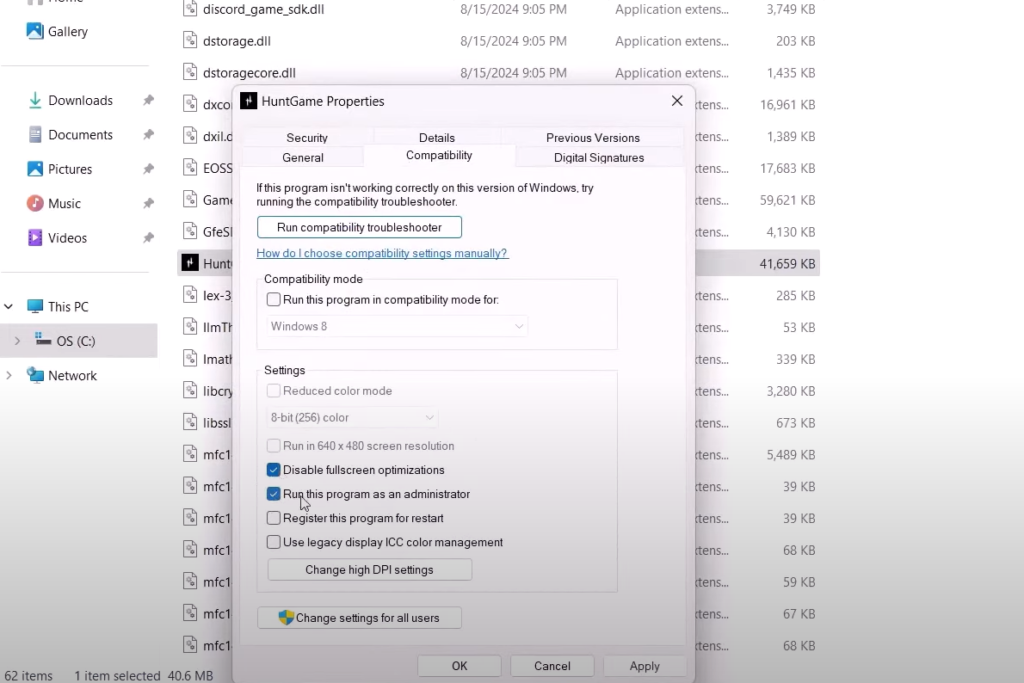
Furthermore, after completing the step, you can try launching the game from the same menu and see if the issues are still there.
Clean Installation Of The Graphics Driver And dx11/-d3d11/-dx12 Launch Options
Players with NVIDIA or AMD graphics cards can visit the respective websites to perform a clean installation.
Moving on, to set launch options for Hunt: Showdown 1896 to use DirectX 11 or 12, follow these steps:
- Launch the Steam library and click on Hunt: Showdown 1896.
- Select Properties.
- On General, you will find Launch Option.
- Type dx11 and try launching the game.
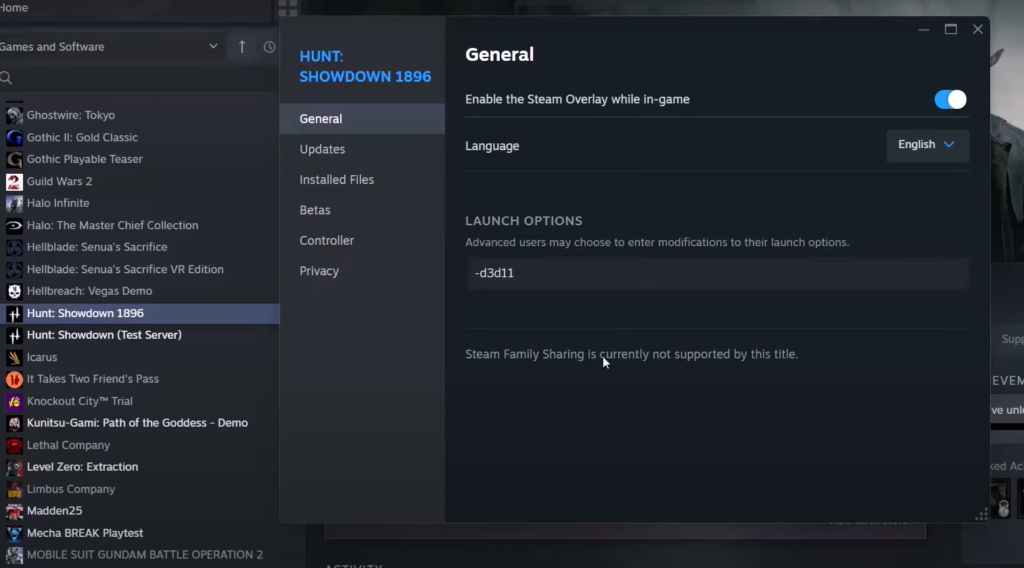
Likewise, if you still see the same issues, you can try using the other launch options, including d3d11/-dx12, via a similar process.
Furthermore, you can contact the Hunt: Showdown support team to report the issue and wait for a hotfix from the developers if the issues continue.


