HIGHLIGHTS
- Players experienced interruptions when launching Space Marine 2, with many greeted by the “AVF” error code.
- To resolve the “AVF” error, players should delete the modified configuration file and use the “Verify integrity of game files” option to redownload it.
- Creating new inbound and outbound firewall rules for the game and its associated files can help fix the problem.
Warhammer 40,000: Space Marine 2 received its highly anticipated September updates with new features and much-needed fixes and improvements.
Despite Space Marine 2’s initial success, developers encountered a fair share of bugs and add-ons and hoped to fix them with the new update.
Following the latest update, players are encountering the “AVF” error code in Space Marine 2, which is causing gameplay disruptions.
AVF Error Code In Warhammer 40,000: Space Marine 2
Focus Entertainments the developer of Warhammer 40,000: Space Marine 2 has officially released its September 3.0 update.
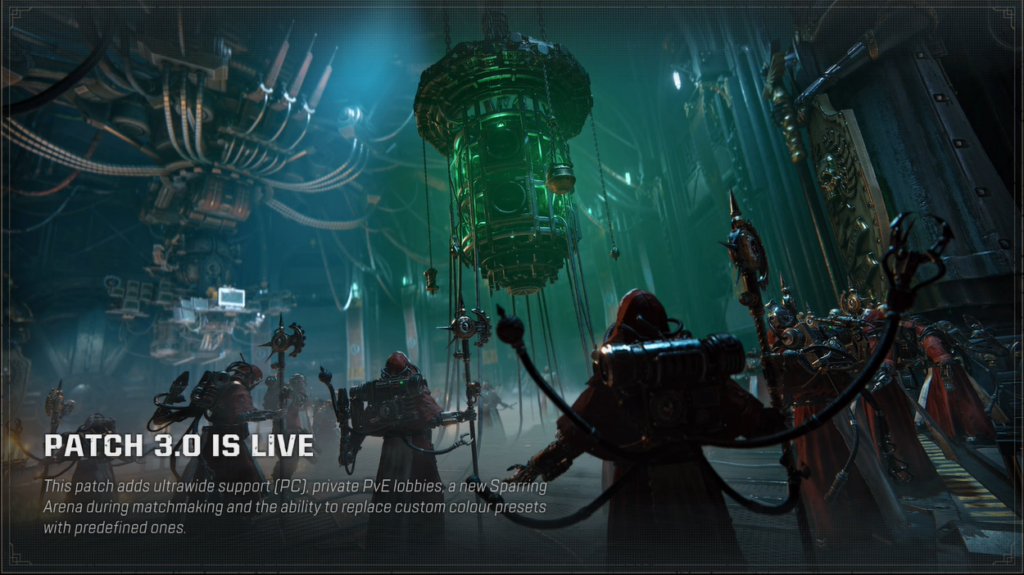
With the 28GB PC update, it introduces new features, and ultrawide support, and fixes many bugs and errors previously found in the game.
Players’ excitement came to a halt as many faced issues launching the game or connecting to its servers.
An “AVF” error code screen greeted players when they tried to log into the game.
Fix “AVF” Error Code Issue In Warhammer 40,000: Space Marine 2
The error code likely appears because cheats or mods modified its configuration file, or your firewall may be causing the issue.
You can solve this by redownloading the original configuration file or by setting up new rules in your firewall.
Redownload The Configuration File
Open the file directory for your game files. You will see a configuration settings file named “Warhammer 40,000: Space Marine.”
Delete the configuration file, as any cheats or mods tend to bypass or modify this file.
Now, go to your game library, select the game, and open the “Properties” section to access the installed files option.
Select “Verify integrity of game files” to redownload the configuration file in its unmodified format that was recently deleted.
Set New Rules In Firewall
You should disable any third-party firewall installed in your PC and open “Window Defender Firewall with Advanced Security.”
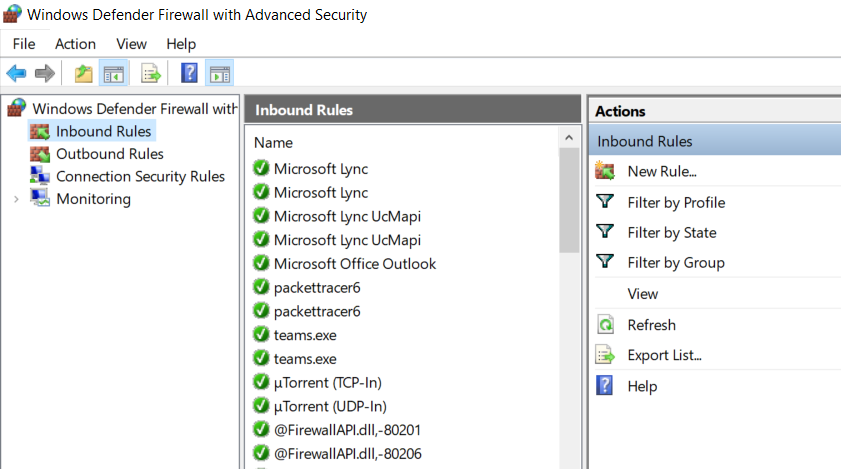
Go to “inbound rules” and create a new rule. Select the “program” option and browse the Easy anti-cheat setup file. This is located inside your Space Marine 2 game file.
Click “Next” to allow the connection, then name the new rule and click “Finish.”
You need to repeat this process for a couple of files: do the same for the protected game file and the main game file.
Make sure to continue same process for “outbound rules,” creating three new outbound rules.
After creating both inbound and outbound rules and verifying the integrity of the game files, you should be able to run the game smoothly without interruptions.


