HIGHLIGHTS
- Black screen and crashing issues in Starfield: Shattered Space might be caused by an outdated graphics driver or an uncleared cache.
- You can relaunch the application after troubleshooting by updating the graphics driver, clearing the cache, and verifying the game files to resolve the issues.
- The base game Starfield encountered the similar issue during its launch so we can expect hot fix for DLC within couple of days.
Starfield: Shattered Space DLC is the first DLC of Starfield, a mysterious, more horror-tinged side of Starfield.
After the announcement of its release on 30 September, players have eagerly awaited the release.
The game, released for Xbox Series X and Series S and PC, encountered an issue with a black screen, loading, and crashing on start-up at the launch.
Starfield: Shattered Space Black Screen Issue On Startup
The Starfield is expanded in Shattered Space with players facing new factions, creatures, and bosses.
Starfield: Shattered Space is set on a single planet, whereas Starfield featured multiple planets in the base game.

Players have been waiting since the announcement of the release of Starfield: Shattered Space.
After the release, Starfield: Shattered Space crashed at the launch, casting a black screen on PC and Xbox.
There might be an issue with graphic drivers or game verifications on PC, whereas Xbox users might not have cleared the cache.
Troubleshooting Starfield: Shattered Space Crashing On Startup On Xbox
Unless there are any complications with the server and Starfield: Shattered Space crashes, you can implement some troubleshooting measures.
Clear Local Xbox 360 Storage
- Press the Xbox button to open the guide.
- Click on Settings in the Profile and System section.
- Go to Storage Devices.
- Click on Clear Local Xbox 360 storage.
Clear Save Data
- Launch Guide menu
- Select My Games & Apps
- Tap See all
- Under Games, Press the Menu button on Manor Lords
- Choose Manage game and add-ons
- Select Saved data
- Click Delete All
Update Xbox
- Press the Xbox Guide button.
- Click on Settings in the Profile and System section.
- Click on System.
- Click on Updates and make sure it’s up to date.
Troubleshooting Starfield: Shattered Space Crashing On Startup On PC
Verify Game Files
- Launch Steam
- Right Click On Steam Library
- Click Properties
- Head to Local Files
- Tap Verify Integrity of Game Files
Update Graphics Drivers
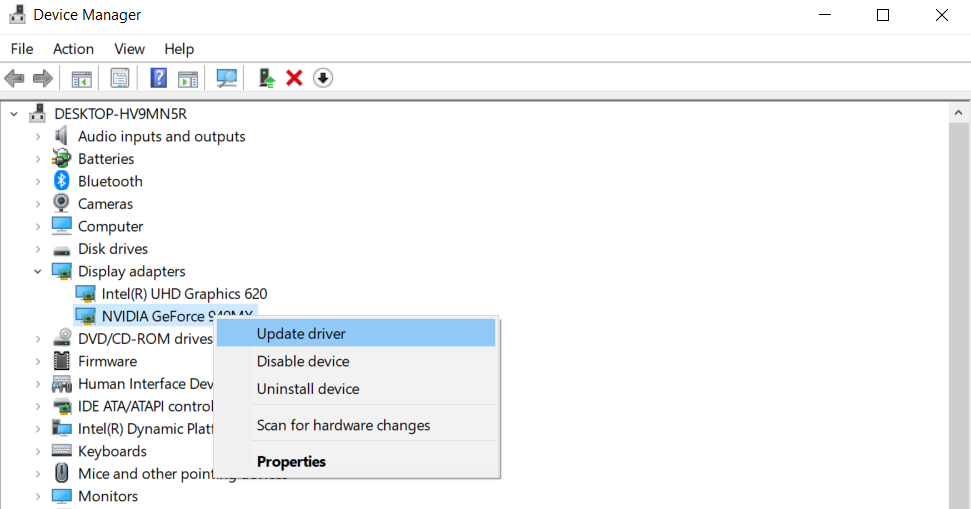
- Launch Control Panel
- Open Device Manager
- Search for Display Adapters
- Right Click and Update the Driver
Disable Firewall And Close Background Applications
If you use third-party applications or sites while launching Starfield: Shattered Space, it can sometimes affect the launch process.
Disable the third-party extension before re-launching the game if you have any pre-installed extensions.
If the issue persists, you can disable the firewall because antivirus software sometimes restricts the use of some files.


