HIGHLIGHTS
- Many players have reported a bug where the game gets stuck at 99 % while loading, despite hearing the announcer.
- The issue is most commonly caused by installing Marvel Rivals on an HDD rather than an SSD.
- The issue may also stem from server problems, hardware limitations, or corrupt files, with switching to an SSD as a solution.
Marvel Rivals is a 6v6 PVP third-person hero shooter by NetEase Games, released on December 6, 2024.
It includes characters like Black Panther, Spider-Man, and Rocket Raccoon from the Marvel franchise.
When trying to load a match in Marvel Rivals, many players have encountered a bug that causes the loading screen to get stuck at 99 %.
Stuck At 99 % Bug In Marvel Rivals
If you are experiencing this bug while trying to load into a match in Marvel Rivals, you are not alone.
Many players have reported that the game fails to load matches, even though they can hear the announcer talking.
The most common cause seems to be installing Marvel Rivals on an HDD instead of an SSD.
Other possible causes include server issues, hardware limitations, or corrupt files.
The problem appears to have started during the beta release, with many players encountering it then.
If you are facing this issue, your best option is to shift from an HDD to an SSD, if you have one available.
There are still workarounds you can try, even if you do not have an SSD or cannot transfer the game to one.
Update Drivers And Tweak Settings
Outdated graphics drivers might cause performance issues. Ensuring your graphics drivers are up-to-date and compatible with Marvel Rivals can help resolve the problem.
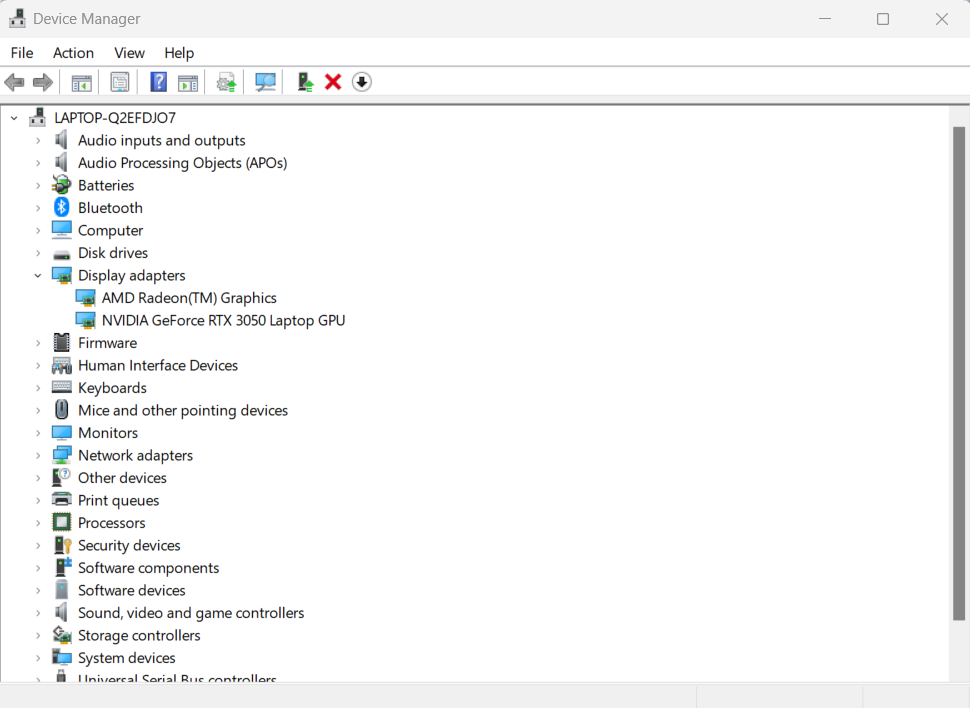
You can also try adjusting your in-game settings to optimize performance and fix the stuck at 99% bug.
Players can try reducing their FPS cap, lowering graphics quality, or turning off unnecessary features to improve loading times.
Verify Game Files And Additional Tips
Corrupted or missing game files often contribute to such bugs. If you are playing on a PC (via Steam), follow these steps to verify your files:
- Launch Steam
- Right Click On Steam Library
- Click Properties
- Head to Installed Files
- Tap Verify Integrity of Game Files
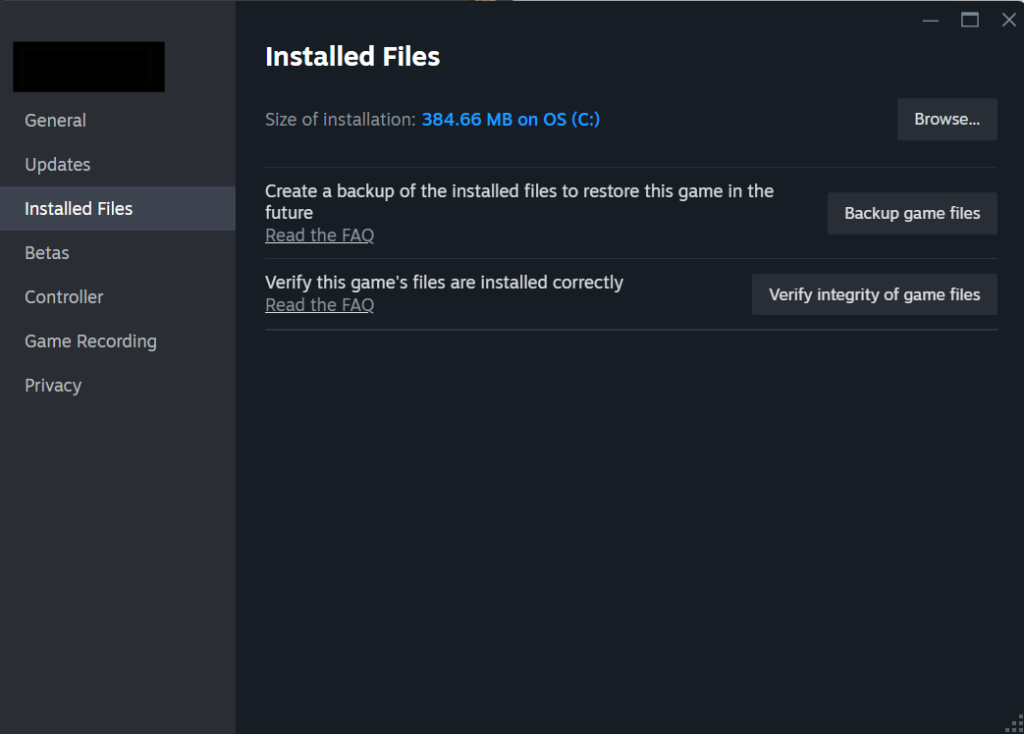
The process for verifying files on Epic Games is similar.
If these solutions do not work, consider reinstalling Marvel Rivals or resetting the game settings to default.
Additionally, ensure your internet connection is stable, and avoid using VPNs or proxy servers, as they can interfere with connectivity.
Lastly, players can check the official Marvel Rivals community forums or social media channels for known issues and updates.


