HIGHLIGHTS
- Many PC players have reported issues like lag, stuttering, and low FPS while playing Infinity Nikki.
- These problems can have several causes, but they are mostly due to unoptimized game settings.
- Players will need to adjust key graphics settings, such as uncapping the frame rate and turning off V-Sync, for better performance.
Infinity Nikki, the fifth installment in the Nikki series, is a cozy open-world game which released on December 5th.
Players join Nikki and Momo on an adventure across Miraland, solving puzzles, platforming, and collecting magical outfits.
You will need to optimize your settings for the best FPS and smoothest gaming experience in Infinity Nikki.
How To Get The Most FPS In Infinity Nikki
Many players have been experiencing lag, stuttering, or low FPS in Infinity Nikki while playing on PC.
These issues may be caused by various factors, but they are mainly due to the game settings not being optimized.
To get the best performance in Infinity Nikki, you will need to adjust a few key graphics settings.
Essential Graphics Settings For Maximum FPS
Start by ensuring that your resolution matches your monitor’s native resolution for the sharpest visuals.
You will want to switch to Fullscreen mode and uncap the frame rate to achieve the highest FPS possible.
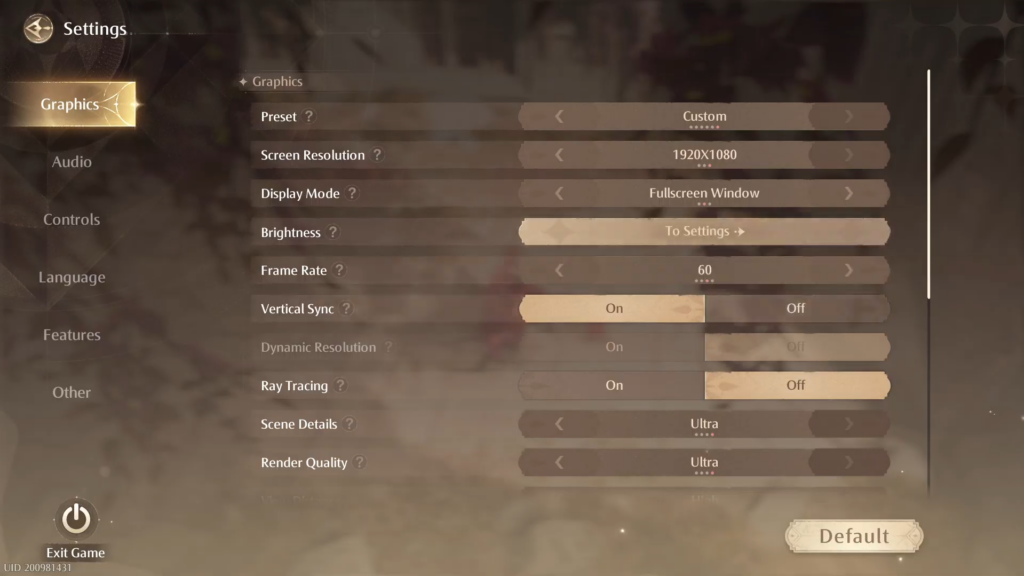
Further, turn off Vertical Sync (V-Sync) and Ray Tracing, as these can cause the FPS to drop.
However, keep in mind that without V-Sync, you may experience some screen tearing.
If you are not using Nvidia DLSS and do not notice blurry textures, enabling Dynamic Resolution can help improve performance.
Visual Quality Adjustments For Smooth Gameplay
For smooth gameplay without sacrificing too much visual quality, set Scene Details to Medium for a clear background.
Players can set Render Quality to High to maintain sharp visuals, even if they adjust other settings, though this may slightly increase load times.
Adjust the View Distance to Medium or High to see more of the world, but higher settings might impact FPS due to the detailed environments.
Set Shadows to Medium for a good balance since low shadows can look unrealistic, while medium settings offer a nice compromise.
Additionally, you can set Post-Processing to Medium to keep the game running smoothly without losing too much visual fidelity.
Lastly, choose DLSS if you have an Nvidia RTX GPU or FSR for an AMD GPU to smooth edges and boost performance.
By making these adjustments, you will enjoy a smoother and visually appealing experience in Infinity Nikki.


