HIGHLIGHTS
- Players report experiencing an endless loading screen when entering zones, with gears continuously turning.
- Another issue is a frozen loading screen in Path of Exile 2, where the gears stop moving but the background music continues.
- You can try solutions like updating drivers, verifying game files, and disabling unnecessary startup programs to fix these issues.
Path of Exile 2 is an action role-playing game developed and published by Grinding Gear Games.
The game, a sequel to Path of Exile, was released in paid early access on December 6, 2024.
Players encountered several bugs during early access release, including black screens, crashes, and infinite loading.
Path Of Exile 2 Infinite Loading Screen Issue
Players see an endless loading screen when they try to enter different zones like maps, hideouts, and leveling areas.
The gears on the screen just keep turning without making any progress. This problem started happening days after the early access release.
In some cases, players need to log in multiple times to get past the loading screen.
Another issue is a frozen loading screen where the gears stop moving, but the background music still plays.
This often happens after selecting a character and clicking “Play”. The problem seems to get worse over time, making it difficult to play the game.
Thankfully, there are some troubleshooting steps you can try to fix the infinite loading screen issue in Path of Exile 2.
Check System Requirements And Update Drivers
Make sure your PC meets the minimum system requirements for Path of Exile 2.
If your hardware is not good enough, it can slow things down or make the game get stuck.
Outdated or incompatible graphics drivers can also cause loading problems.
To fix this, update your GPU drivers from the manufacturer’s website (NVIDIA, AMD, or Intel).
Verify Game Files and Additional Tips
Corrupted or missing game files can contribute to these issues. If you’re playing on PC (via Steam), follow these steps to verify your files:
- Launch Steam
- Right-click on the game in your library
- Select Properties
- Go to the Installed Files tab
- Click on “Verify Integrity of Game Files”
If all else fails, you can restart your computer and try launching the game again.
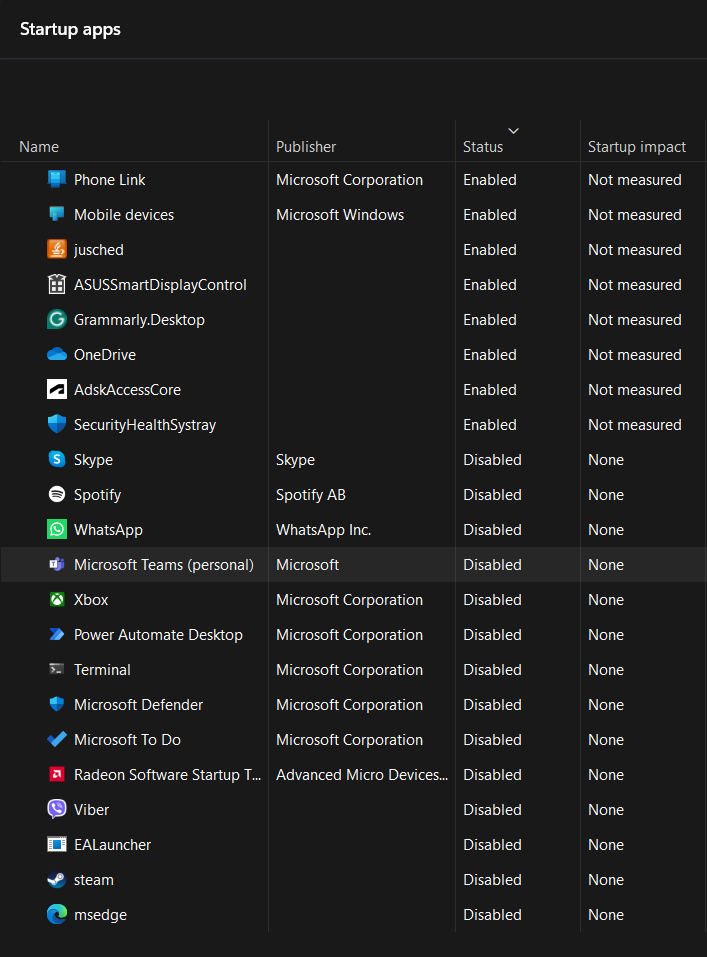
Disable any unnecessary startup programs or background applications that might be affecting performance.
Some players have found that the loading screen issue continues even after trying the suggested solutions.
In such cases, it is best to wait for future patches or updates from Grinding Gear Games.


