HIGHLIGHTS
- In FC 25, black screen and crashing issue can be caused due to Outdated Drivers, Incompatible Hardwares, unclosed background Applications or mainly in-game bugs.
- To overcome such issues, players can update pre-installed drivers and relaunch the game, closing all the background apps.
- You can also re-install the game with proper network connection to ensure no game files are missing.
EA Sports FC 25 is about to launch on 27 September 2024. Players who pre-booked the FC 25 before 20 August 2024 can get 7 days pre-access on 20 September.
FC 25 early access users will also receive an untradeable historic player item from FC 24. Even if they receive the origin version in early access, it will be upgraded to the prime version on 28 November.
If you have got the early access, you may face Black Screens and crashes issues, which seems pretty common if we take the likes of NBA 2K25 or even beta.
System Requirements For EA Sports FC 25
Before troubleshooting the problem, you can check the minimum system requirements for running the game on your device.
EA FC 25 System Requirements
| System Requirements | Minimum | Recommended |
| CPU | AMD Ryzen 5 1600 or Intel Core i5 6600 | AMD Ryzen 7 2700 or Intel Core i7 6700 |
| RAM | 8 GB | 12 GB |
| VIDEO CARD | AMD Radeon RX 570 or Nvidia GeForce GTX 1050 Ti | AMD Radeon RX 5600 XT or Nvidia GeForce GTX 1660 |
| DEDICATED VIDEO RAM | 4096 MB | 6144 MB |
| PIXEL SHADER | 6.0 | 6.0 |
| VERTEX SHADER | 6.0 | 6.0 |
| OS | Windows 10 – 64-Bit (Latest Update) | Windows 10 – 64-Bit (Latest Update) |
| FREE DISK SPACE | 100 GB | 100 GB |
| SOUND CARD | DirectX: 12 Compatible video card or equivalent (feature level 12_0) | DirectX: 12 Compatible video card or equivalent (feature level 12_0) |
FC 25 Black Screen And Crash Troubleshoots
There might be several reasons for FC 25 to crash on Startup or random crashes causing game instability.
Unstable gameplay may be caused by hardware compatibility, outdated drivers, corrupt game files, background applications, or overheating.
Delete System Files
- Press Windows + R.
- Type prefetch and press OK.
- Select all files and delete them.
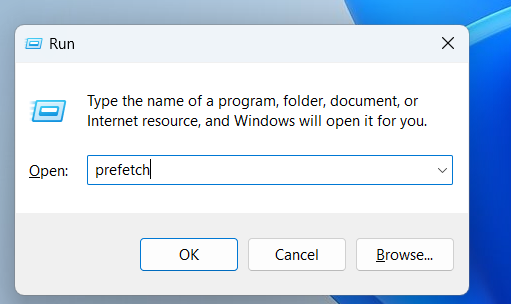
- Press Windows + R.
- Type temp and press OK.
- Select all files and delete them.
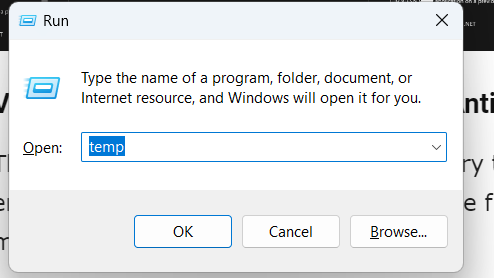
Install And Update Drivers
After all, the FC 25 black screen and crashing issue can be solved by making changes and updates.
- Install Intel Drivers and a Support Assistant.
- Update pre-installed drivers.
- Reboot your device.
- Relaunch the FC 25 game.
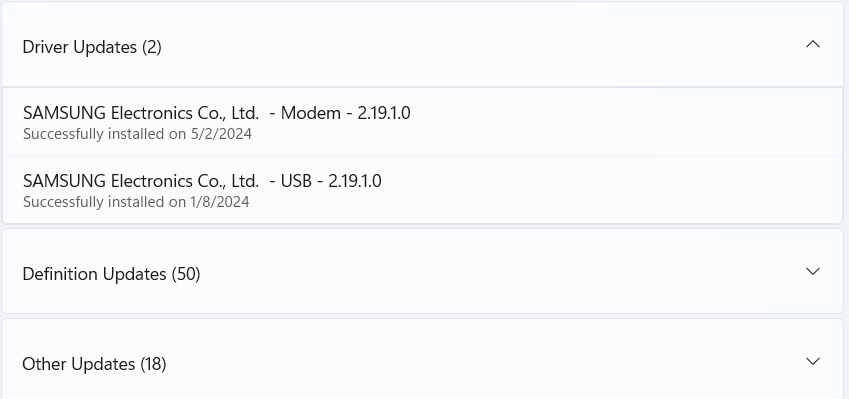
Visual C++ Redistributable
- Open the Microsoft Visual C++ site.
- Scroll at the bottom to Visual C++ Redistributable.
- Download x86 and x64 versions.
- Repair or install the files.
- Restart your device once the process is complete.
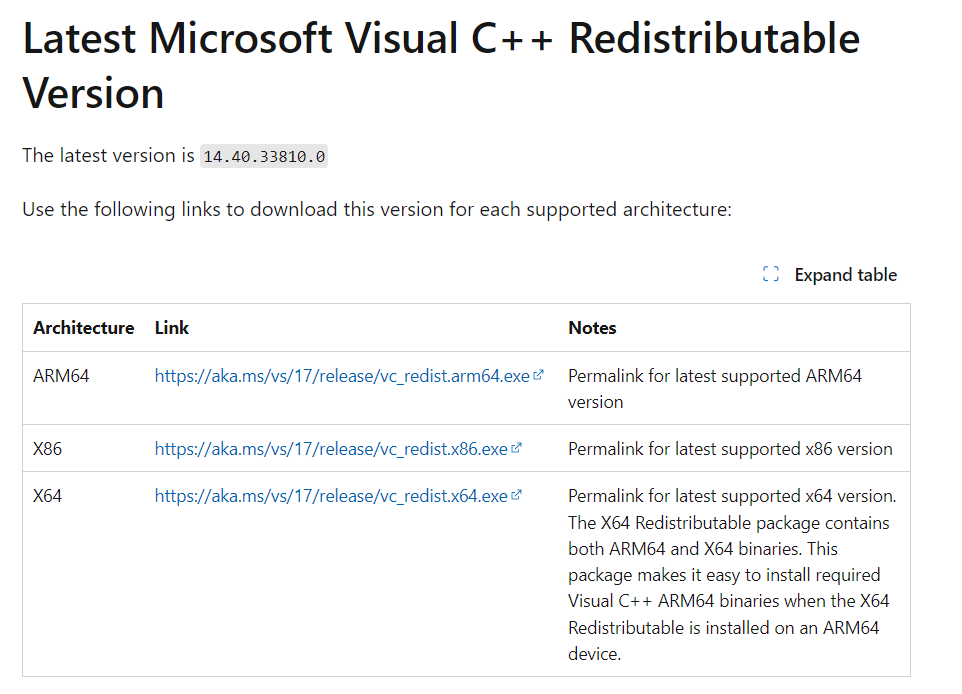
After carefully following the troubleshooting steps, you can overcome the black screen and crash issue of FC 25.


