HIGHLIGHTS
- To solve crashing issues in Madden 25, you can try installing Visual C++ Files or work on performing a clean installation of the graphics driver.
- You can overcome the issue of not loading in Madden NFL 25 by deleting the cache and filesystem cache or by renaming the game file.
- Users can also try to Verify the game files on the EA App/Steam or Repair EA AntiCheat.
Madden NFL 25 is currently in the early access phase and will be officially released on August 16, 2024.
This Electronic Arts Sports game will be available for multiple platforms, including PlayStation 5, Xbox Series X|S, and PC.
However, players who have brought up the early access edition are facing issues with the game, such as Crashing and not loading.
Crashing And Not Loading Issues In Madden NFL 25
Following the Madden NFL 25 early access release, players are encountering many issues, including crashing the black screen and not loading.
These issues in the newly launched game are not very new for the player, but it can be frustrating if you can’t play the game even for a single hour.
You may encounter these issues due to unoptimized game settings, un-updated graphics cards, and incorrect installation.
Thus, to ensure smooth gameplay of Madden NFL 25, you can try some steps and overcome the issue.
Clean Installation Of Graphics Drivers
If you are using NVIDIA, you can visit the NVIDIA website and select your product type, series, and graphics card.
Further, select your operating system (Windows 10 or 11) and download the game-ready driver.
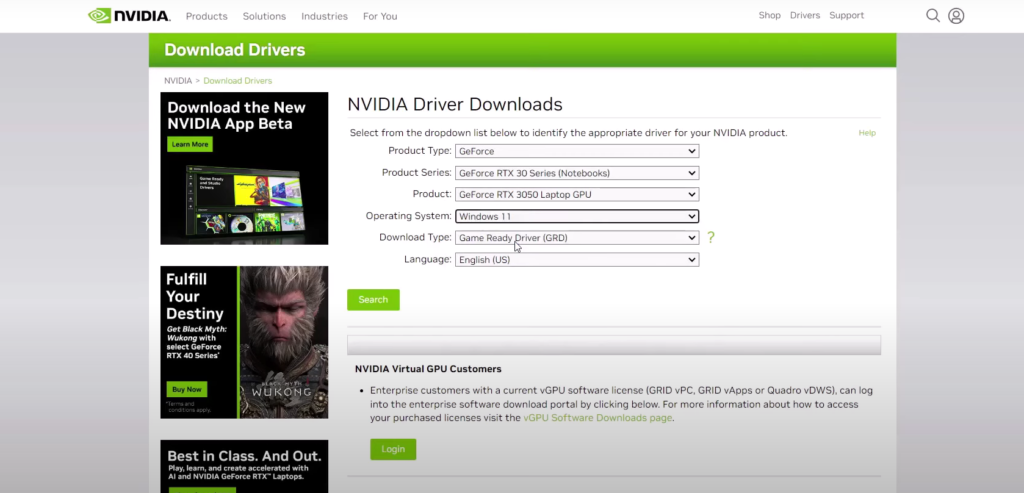
Once the file is downloaded, run it, select Custom Installation, tick the option with “Perform a clean installation,” and proceed.
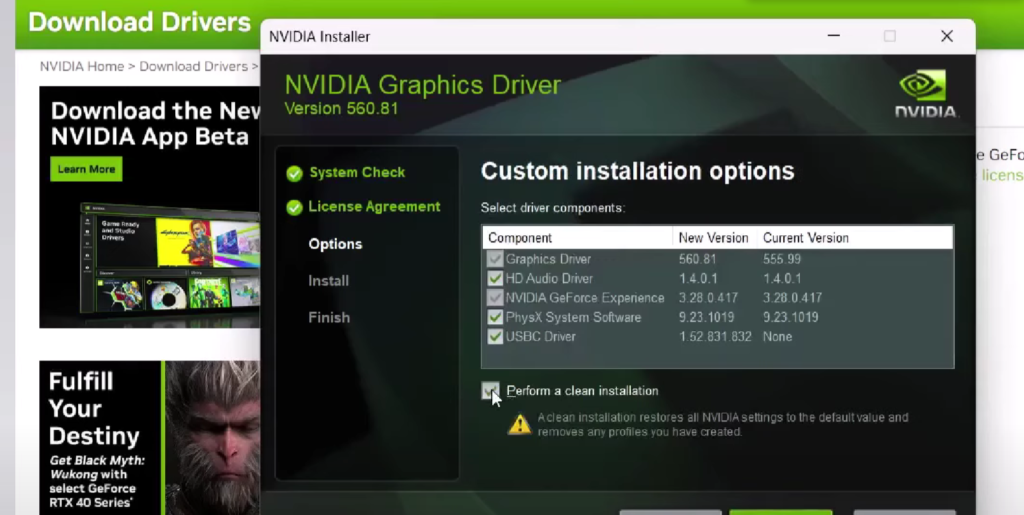
Furthermore, restart your device and check out the game once the clean installation process is completed.
Delete The Cache File or Rename The Folder
- Go to File Explorer, open the document, and go to Madden 25.
- Select Cache, filesystemcache, and user setting, and delete it( If you want a backup, create the backup before deleting)
- After the deletion, you will lose all the saved game files.
- To rename the folder, you can left-click on the Madden 25 and rename it.
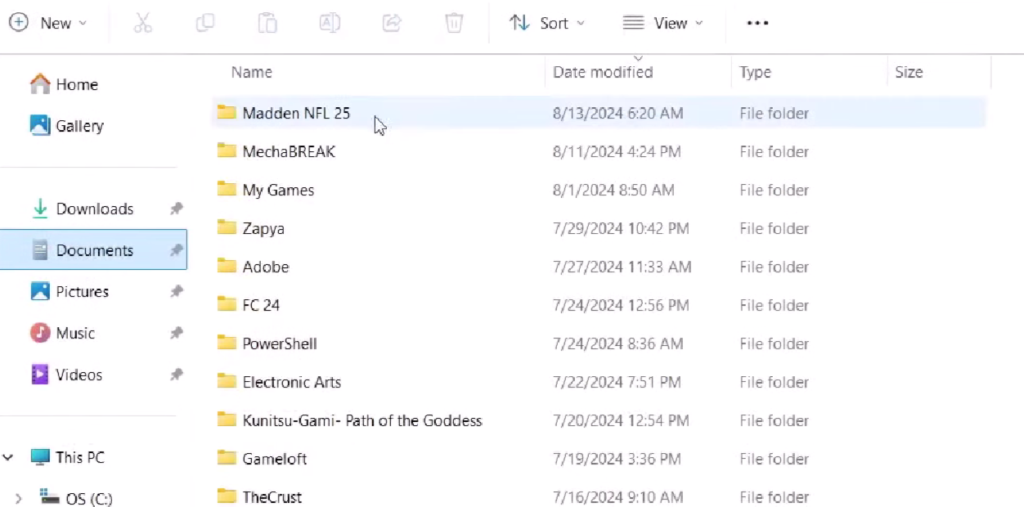
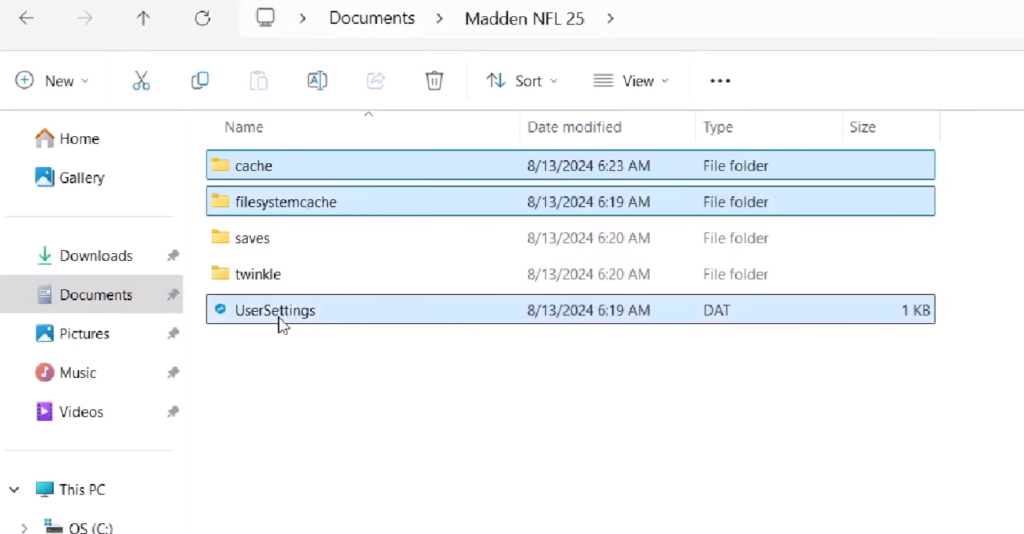
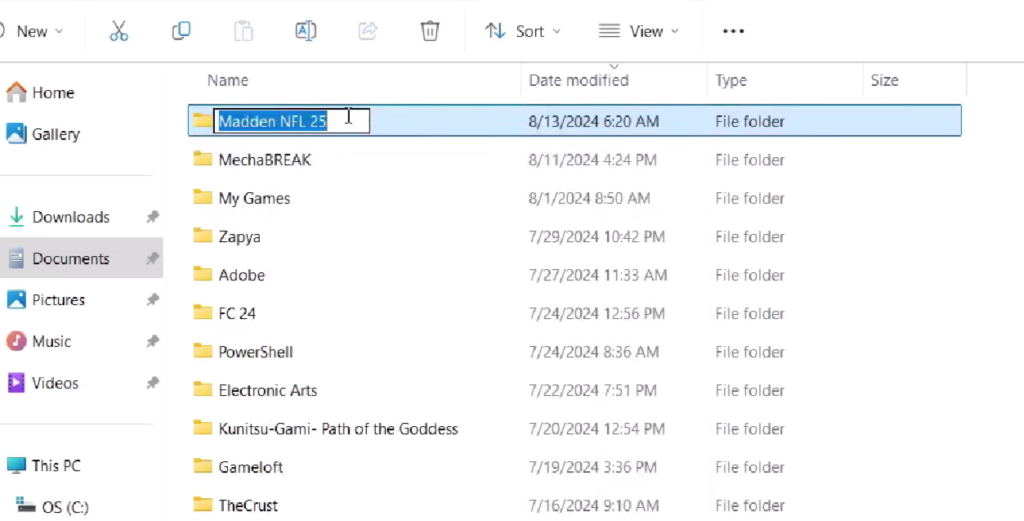
Furthermore, you can also delete the saved files and try starting the game, but you will lose the game progress.
Visual C++ Redistributable
- Visit the Microsoft Visual C++ site, and then scroll down to the Visual C++ Redistributable.
- Download x86 and x64 versions.
- Run the files and click on the repair or install option, depending on what the screen shows.
- Once the installation is finished, restart your device.
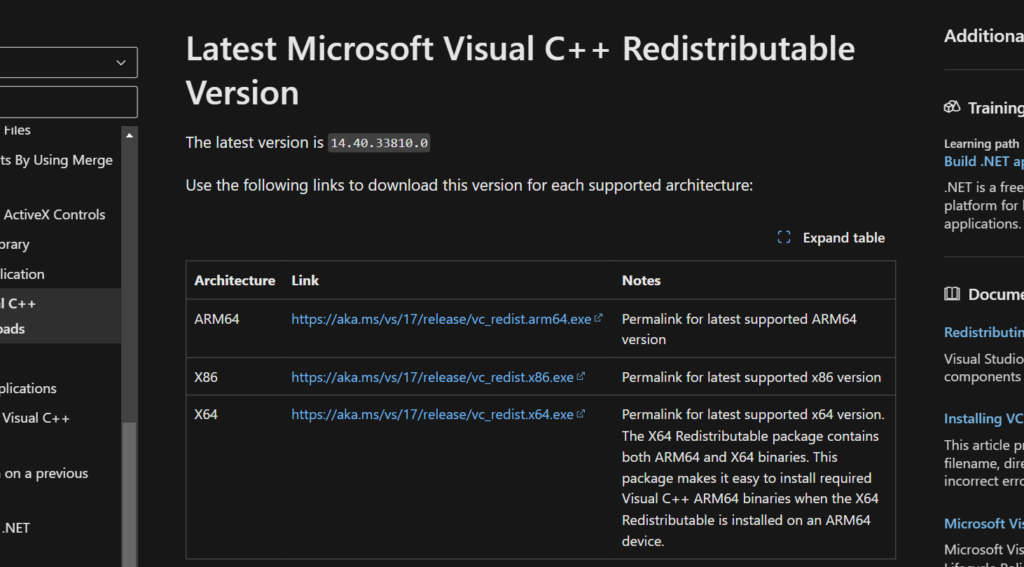
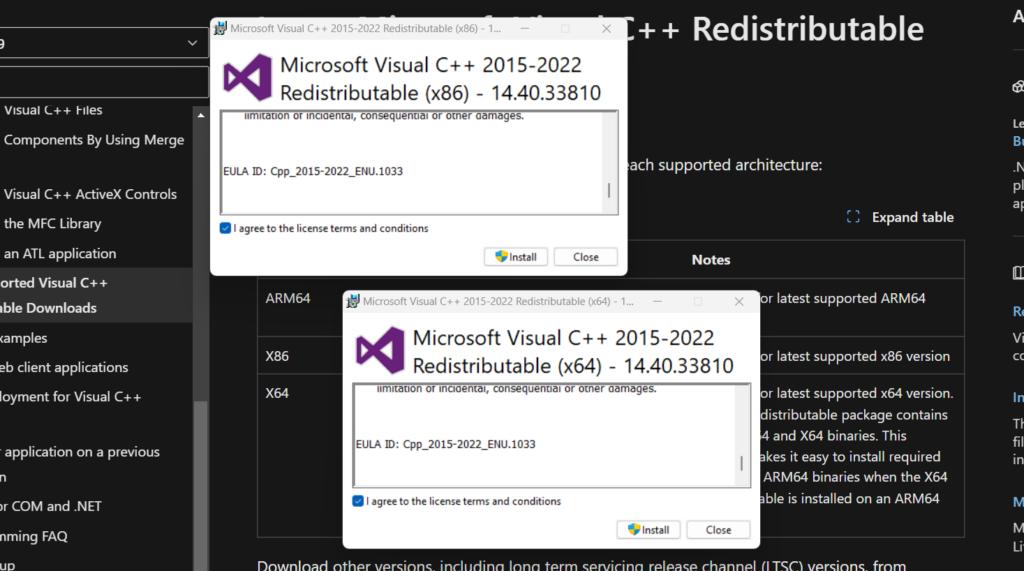
Verify the Game Files And Repair EA Anticheat
These are the general solutions you can try to solve any of the issues you encounter in the game. To verify the game file, you can follow the steps mentioned;
- Open your Game Library on Steam.
- Right-click on Madden NFL 25.
- Select Properties from the menu.
- Go to the Local Files tab.
- Click on Verify integrity of game files.
You can also try repairing the EA AntiCheat to solve the issues you are facing by following the below steps;
- Open Game Installation Folder.
- Click on the Installer.
- Go to the EA AntiCheat folder.
- Right-click on EAAntiCheat.Installer.
- Click on Run as Administrator, and then allow.
- Click on the Repair option.
- Select the Madden 25 game folder.
- Wait for the process to finish.
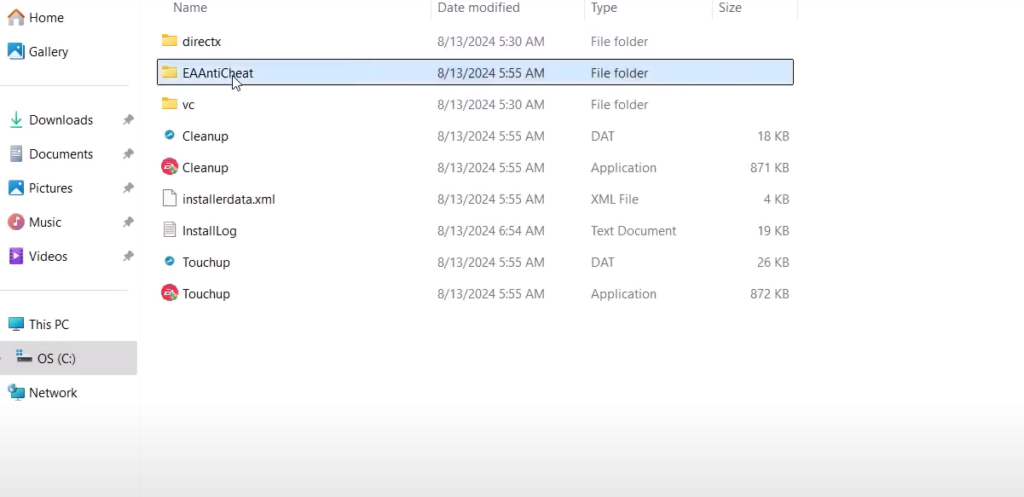
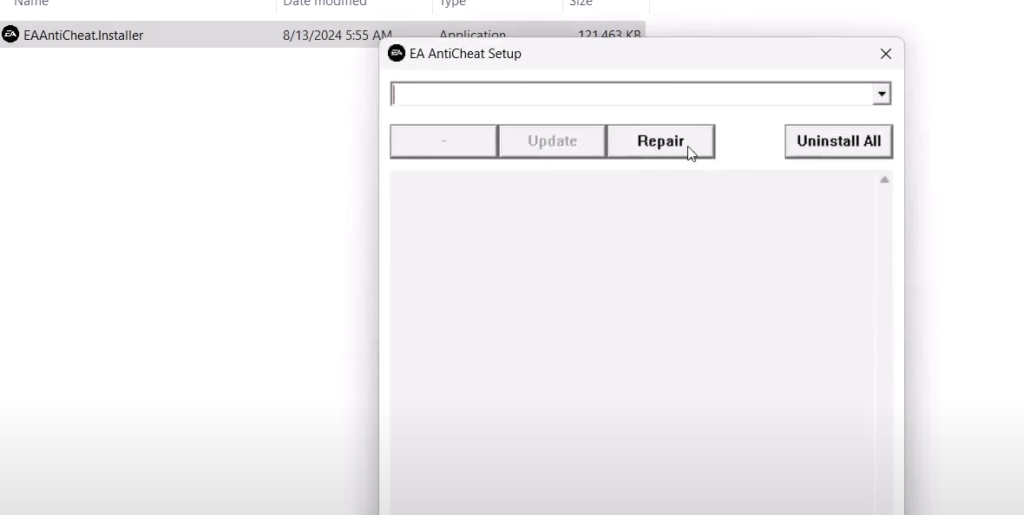
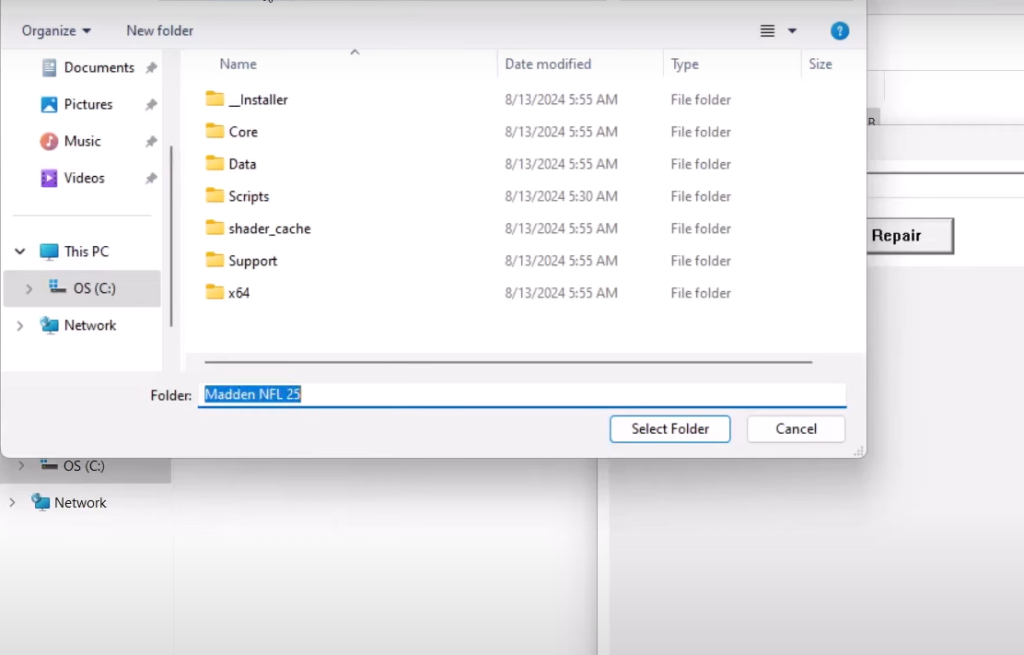
Overall, these steps will solve the Crashing and not loading issues and help you enjoy the gameplay without any disturbance.


