HIGHLIGHTS
- Players can free up memory by closing unnecessary applications, which can help WoW run smoothly without memory-related errors.
- Decrease resolution, texture quality, view distance, and shadow quality in WoW’s system settings to resolve memory issues.
- Adjust virtual memory settings by setting a custom size (1.5 to 2 times your physical RAM) in the system properties.
The phrase “Not Enough Memory” refers to an error message encountered in World of Warcraft (WoW).
Generally, this indicates that the game cannot allocate sufficient space resources to function correctly.
This message typically appears when the game requires more space and even leads to crashes or performance issues.
“Not Enough Memory” Issue In WoW
This error occurs when the game requires more space than is currently available on the system, either in terms of RAM or VRAM.
The error message often appears as a pop-up window with the text “Not enough memory.”
Moreover, it can arise due to corrupted game files, addons, or other software conflicts that may interfere with the game’s space management.
The game crashes, freezes, or performs poorly, even if the system appears to have adequate free space when checked through the Task Manager or other tools.
Close Background Applications
By freeing up space, you can ensure that WoW has enough resources to run without encountering memory-related errors.
For Windows
- Press Ctrl + Shift + Esc to open Task Manager.
- In the Processes tab, review the list of running applications.
- Right-click on any unnecessary applications and select End Task to close them.
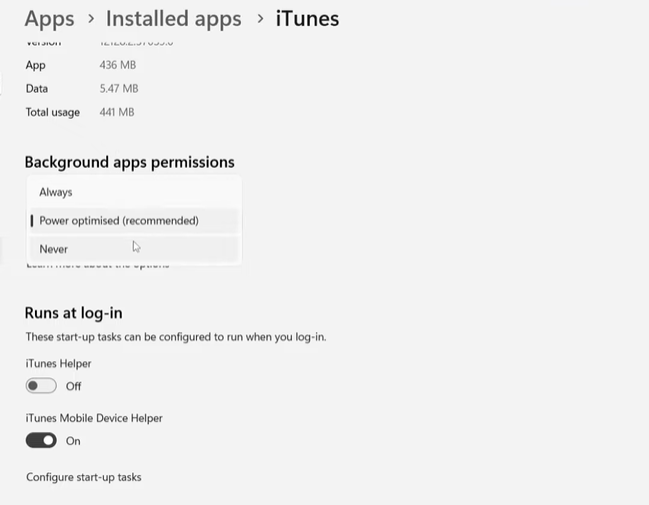
For Mac
- Open Activity Monitor from the Utilities folder.
- Review the list of running processes.
- Select any unnecessary applications and click the X button to close them.
Adjust In-Game Graphics Settings
High graphics settings can significantly increase the memory requirements of the game. Try reducing it by using the following procedure;
- Launch WoW and head to System Settings from the main menu.
- Navigate to the Graphics tab.
- Decrease the resolution for less strain on memory and set Texture Quality to a lower.
- Reduce the View Distance and lower the quality of shadows.

Increase Virtual Memory
Virtual memory acts as an extension of your physical RAM by using a portion of your hard drive to simulate additional space. Increasing it can help prevent space shortages, follow the steps:
- Right-click on This PC or My Computer and select Properties.
- Click on Advanced system settings.
- Under the Performance section, click Settings.
- Go to the Advanced tab and click Change under Virtual Memory.
- Uncheck “Automatically manage paging file size for all drives.”
- Set a custom size (recommended: 1.5 to 2 times your physical RAM) and click Set.
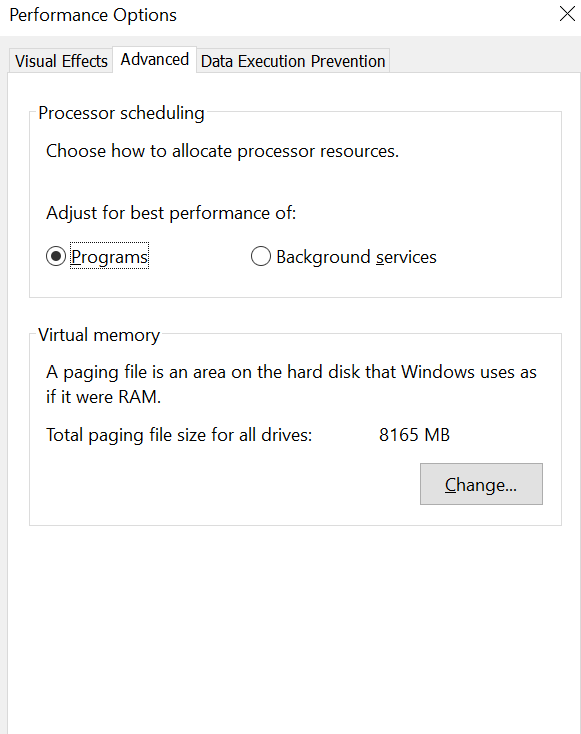
Upgrade System RAM Or VRAM
If you consistently encounter memory issues, upgrading your physical RAM or VRAM may be necessary.
This is particularly relevant for players with older systems or those running multiple demanding applications.
- Check your system specifications to determine the maximum RAM supported.
- Purchase compatible RAM modules and install them according to your motherboard’s guidelines.
- To increase VRAM, you would typically need to upgrade your graphics card to a model with more VRAM.
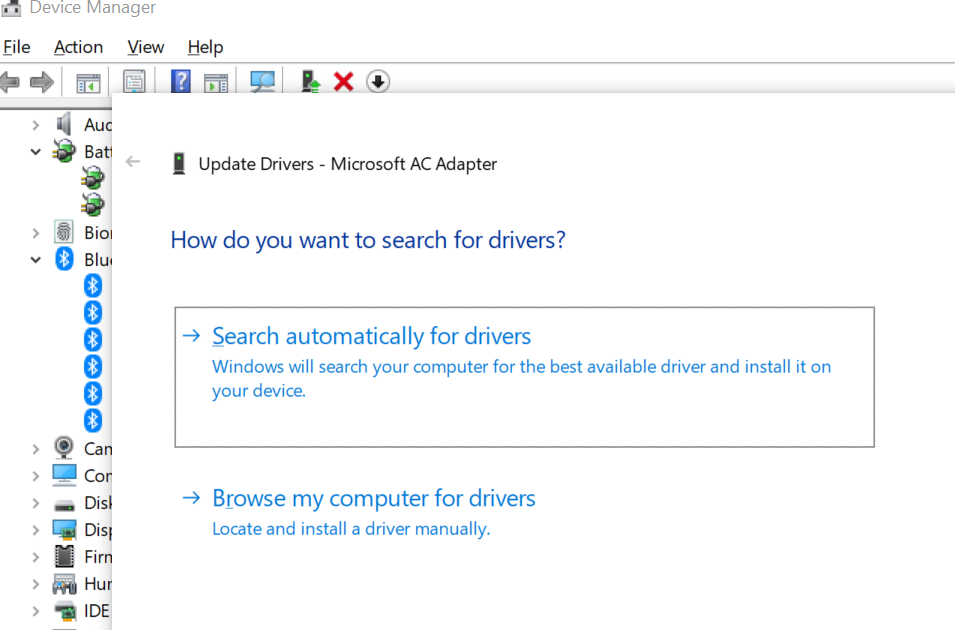
Update Drivers
Outdated or corrupted graphics drivers can lead to performance issues and game RAM errors.
- Right-click on the Start Menu and select Device Manager.
- Expand the Display Adapters section.
- Right-click on your graphics card and select Update driver.
- Choose Search automatically for updated driver software.
- For Mac, go to System Preferences > Software Update to check for updates.


