HIGHLIGHTS
- FS25 experiences FPS drops and crashes on consoles, so players should wait for stability updates before purchasing.
- Players may notice that the game’s textures, lighting, and overall graphics feel less refined compared to FS22.
- You can overcome FPS and performance issues by adjusting in-game settings like lowering terrain quality, texture resolution, and shadows.
Farming Simulator 25 (FS25) was released on November 12, 2024, and introduces the new Giants Engine and enhanced weather effects.
The game includes exciting new features such as buffalo training, rice and spinach crops, over 400 vehicles, and an Asian-themed map.
Console players may notice that FS25 does not perform optimally, even on high-powered systems.
Maximize FPS And Performance In FS25
While FS25 delivers an immersive experience, smooth gameplay may require some settings adjustments.

Despite console capabilities, FS25 suffers noticeable FPS drops, and some players report crashes.
Before purchasing, console users should consider waiting for stability updates that improve the game’s performance.
FS25’s current choppy FPS feels like a downgrade from FS22’s smoother 60 FPS. These FPS drops may be due to new weather effects, including tornadoes.
Further, it seems that the game’s textures, lighting, and overall graphical quality also feel less refined than FS22.
If you are encountering these performance issues, various troubleshooting options can help.
Adjusting In-Game Settings To Increase FPS In FS25
The first thing you should try is matching the game’s resolution to your monitor’s native resolution.
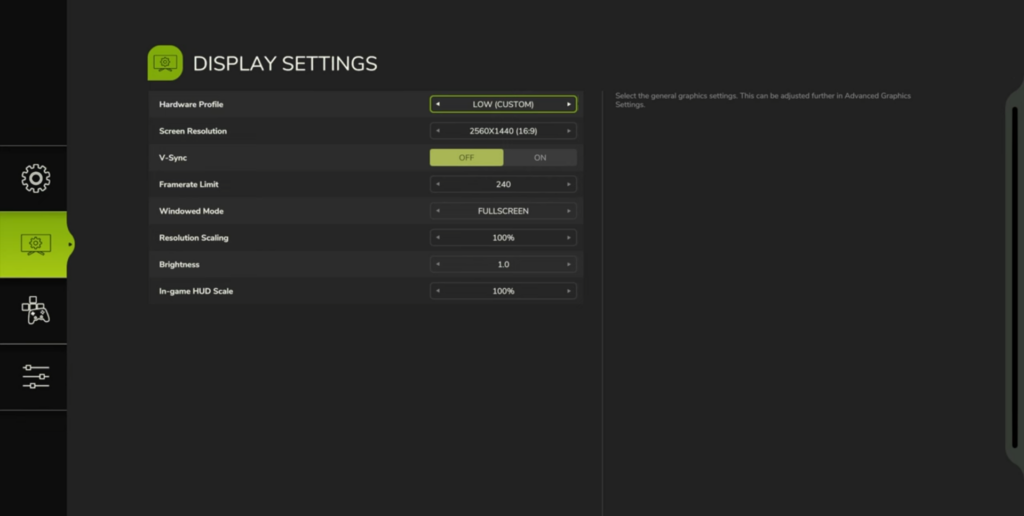
You can lower the resolution if you are still experiencing FPS drops.
If this does not resolve the issue, try reducing the resolution scaling or adjusting the hardware profile.
Lowering terrain quality, texture resolution, and shadows, along with adjusting lighting effects, improves performance without sacrificing core gameplay.
Optimize Windows For Improved Performance
Players can try enabling or disabling Game Mode on Windows to see if it affects their FPS.
To enable or disable Game Mode, simply search for it in the search bar.
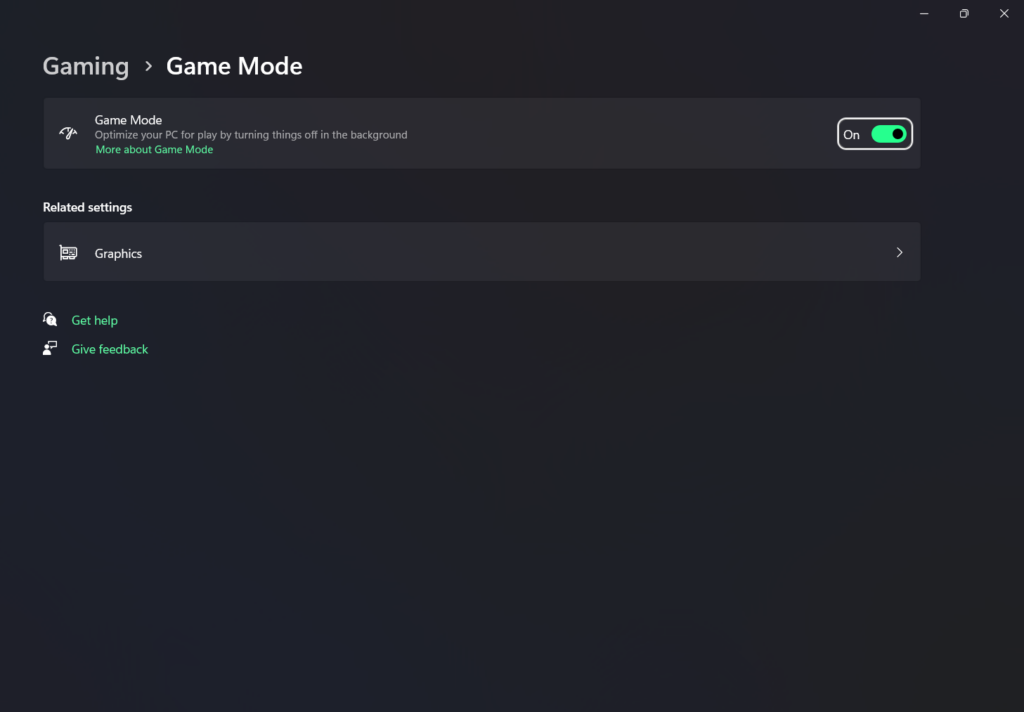
You can also set Windows to High-Performance mode by searching for ‘Edit Power Options‘ to prioritize gaming performance.
Since each system is unique, experiment with settings to find the best configuration for your setup.


