HIGHLIGHTS
- Marvel Rivals has mouse acceleration that cannot be turned off in the game, causing movements to feel “boosted” or “smoothed.”
- Players report higher resolutions worsen the issue, with frame skipping affecting aim, but workarounds are available to fix it.
- You can try fixes like editing the GameUserSettings file, turning off “Enhance Pointer Precision,” and using a wired mouse.
Marvel Rivals is a third-person hero shooter game developed and published by NetEase Games in collaboration with Marvel Games.
The game is free-to-play and was released on December 6, 2024, with a current lineup of 33 characters from Marvel Comics.
Many players are facing acceleration or smoothing in their mouse movement, which is affecting their aim and gameplay.
Mouse Acceleration In Marvel Rivals
Marvel Rivals has a built-in mouse acceleration that cannot be turned off through in-game settings.

Players say the mouse acceleration makes the game feel like it is “boosting” or “smoothing” mouse movements.
Some users have said the issue is worse at higher resolutions, with frame skipping or stuttering making the acceleration worse.
This affects precise aiming and control, especially during quick, sharp movements. However, there are a few workarounds that you can try to disable it.
Edit The Game User Settings File
Players can turn off mouse acceleration in Marvel Rivals by editing the GameUserSettings.ini file.
You can edit the GameUserSettings.ini file by following the steps listed.
- Locate the file C:\Users\”your name”\AppData\Local\Marvel\Saved\Config\Windows
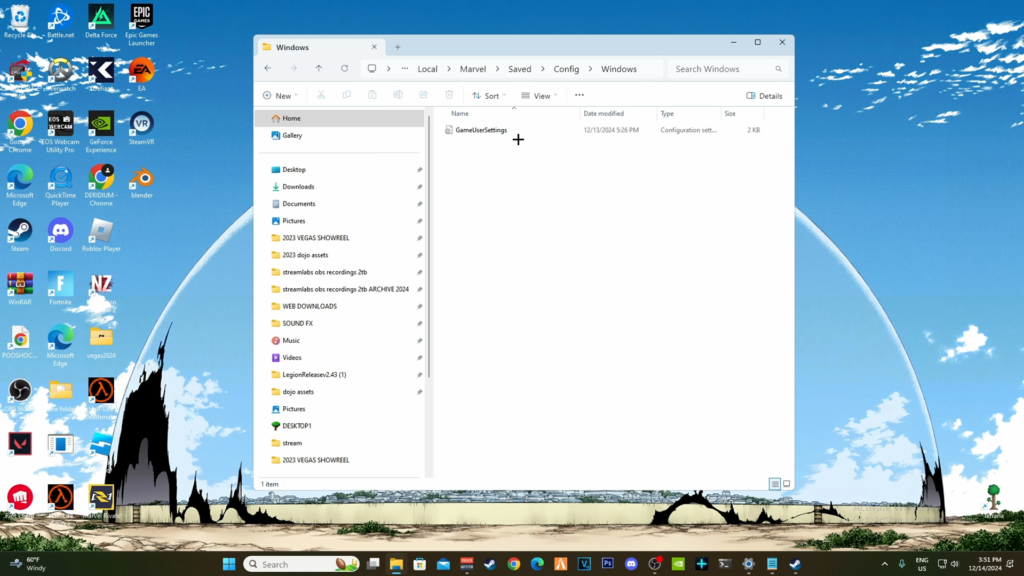
- Open the GameUserSettings.ini file in a text editor
- You then need to add these three lines at the end
- [/script/engine.inputsettings]
- bEnableMouseSmoothing=False
- bViewAccelerationEnabled=False
- Lastly, Save the changes to the file.
While locating the file be sure you replace “your name” with your actual PC or Windows username.
If this does not fix the problem, place the last two lines under the existing [/Script/Engine.GameUserSettings] section, not the new [/Script/Engine.InputSettings].
Additional Tips For Disabling Mouse Acceleration In Marvel Rivals
Some users have reported that turning off mouse acceleration in the Windows settings helps fix the problem.
You can follow the listed steps to disable mouse acceleration.
- Open Mouse settings by going to Devices inside Settings
- Click on Additional Mouse settings
- Uncheck “Enhance Pointer precision” inside the Pointer options tab.
Switching to a different mouse or using a wired mouse instead of a wireless one has helped some players.
The game’s performance and frame rate might also affect the mouse acceleration. The developers might fix this problem to improve the gameplay and make it more responsive.


