How To Turn Off Performance Overview In Helldivers 2?
Avoid distractions while on the Super Earth.
HIGHLIGHTS
- Performance Overview feature shows the current Frame Rate.
- The feature may be quite distracting or irrevelant for some users
- To turn off or on the Overview simply F2 button.
If you are playing Helldivers 2 on PC, you may have noticed a performance overview.
Significantly, it is a feature that displays various stats about your game performance.
While some players may find this feature helpful, others may want to turn it off to enjoy the game without distractions.
Performance Overview In Helldivers 2
The performance overview is a feature in Helldivers 2 that shows you various statistics about your game performance, such as FPS, CPU, GPU, and memory usage.
Significantly, it helps you identify and troubleshoot any issues affecting your gameplay, such as lag, stuttering, or crashes.
The Performance overview can be quite beneficial for many players, but for some, it is just annoying and focus losing point.
It can also help you optimize your game settings for the best performance possible and know performance fluctuations.
Ultimately, the need for a performance overview depends on your preference and system configuration.
However, a performance overview is not essential for playing the game.
Why To Turn Off Performance Overview?
There is no definitive answer to why there is no need for a performance overview; different players may have different preferences.
However, some possible reasons why some players may want to turn off performance overview are:
Distracting Or Annoying
Performance overview can be distracting or annoying for some players.
Regardless, it can cover up some parts of the screen or interfere with the game’s immersion and aesthetics.
Performance Drop
Performance overview can cause a performance drop for some players.
However, it may consume some system resources or cause conflicts with other programs or settings.
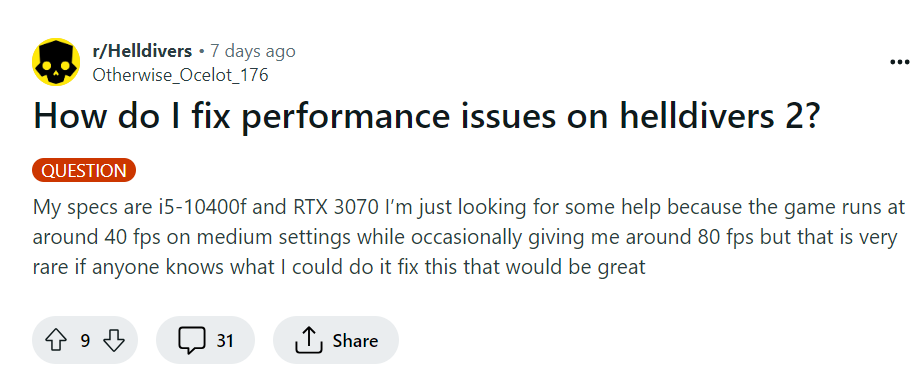
Unnecessary Or Redundant
Performance overview can be unnecessary or redundant for some players.
Nevertheless, they may already have other tools or methods to monitor their system performance, such as task managers and third-party software.
Irrelevant Or Misleading
Performance overview can be irrelevant or misleading for some players.
Generally, they may not understand what the statistics mean or how they affect their gameplay.
Moreover, they may encounter errors or inaccuracies in the data.
Turn Off Performance Overview In Helldivers 2
You can turn the performance overview off by pressing F2 in Helldivers 2.
Another way to turn it off is to edit the user_settings.config file in your AppData folder.
This is a text file that contains various settings for the game, such as resolution, graphics, sound, and more.
You can open it with any text editor like Notepad or WordPad.
To find the file, you can follow these steps:
- Open the Run dialog box by pressing Windows + R on your keyboard.
- Type %appdata% and press Enter. This will open the AppData folder in the File Explorer.
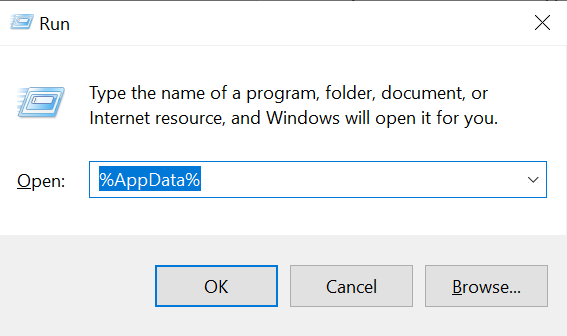
- Navigate to the Helldivers 2 folder inside the AppData folder. You should see the user_settings.config file there.
- Right-click on the file and select Open with. Choose a text editor of your choice.
Once you have opened the file, you can look for the line that says post_effects_enabled = true.
Generally, this is the setting that controls the performance overview. To turn it off, change the value from true to false, save the file, and close the text editor.
The next time you launch the game, the performance overview should be gone. However, if you want to turn it back on, press F2 again or change the value to true in the file.


