HIGHLIGHTS
- Players may experience save game errors due to insufficient privileges, corrupted files, or restricted folder permissions.
- You can try fixes like running the game as an administrator or verifying the integrity of game files.
- Keep your operating system and graphics drivers updated and consider disabling any antivirus software or firewalls.
Dragon Ball: Sparking! ZERO is an upcoming Dragon Ball fighting game developed by Spike Chunsoft and published by Bandai Namco Entertainment.
The game will be released on October 11 and will be available on Steam, PlayStation, and Xbox Series.
Players encountered saving issues during early access and beta testing, which could impact their overall experience at launch.
Save Game Error In Sparking Zero
Save game errors in Sparking ZERO are often caused by insufficient privileges, corrupted files, or restricted folder permissions.
These issues can prevent the game from saving progress, leading to frustration for players.
If you’re experiencing save game issues in Sparking ZERO, try the following troubleshooting steps to resolve the issue.
Run Dragon Ball: Sparking! ZERO As Administrator
Sometimes, insufficient privileges can prevent the game from saving data. Here’s how to ensure that does not happen.
- Right-click on the Dragon Ball: Sparking! ZERO game shortcut.
- Select Properties from the dropdown menu.
- Go to the Compatibility tab.
- Check the box labeled Run this program as an administrator.
- Click Apply and then OK.
- Launch the game and try saving your progress again.
Verify The Integrity Of Game Files
Corrupted or missing files could be causing the save error. To verify do the following:
- Open Steam and navigate to your library.
- Right-click on Dragon Ball: Sparking! ZERO and select properties.
- Go to the Local Files tab.
- Click on Verify Integrity of Game Files.
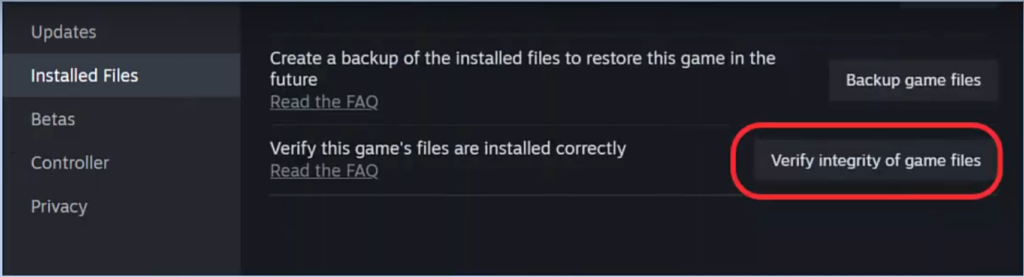
Wait for Steam to scan and replace any corrupted files. Once completed, relaunch the game and check if it saves correctly now.
Check File Permissions For The Save Folder
If the game lacks permission to write in its save directory, it will be unable to save progress. So, check permissions by doing:
- Navigate to the folder where the game saves its files.
- Right-click the folder and select Properties.
- Go to the Security tab.
- Under Group or user names, click on your username.
- Ensure that you have Full control under the permissions section.
- If not, click Edit and check Full Control then click Apply and OK.
- Restart the game and see if the problem persists.
In addition to these troubleshooting steps, players can check for updates to Windows and their graphics drivers, or disable any interference from antivirus software or firewalls.


