HIGHLIGHTS
- Despite NetEase Games’ efforts to disable modding through a patch and warnings of potential bans, and players continue to modify the game.
- Players can use FModel to prepare the game for mods by downloading the software, configuring directories, and unlocking and exporting game files for modification.
- After setting up the necessary folders and copying the modded files, players can replace content in the Marvel Rivals Steam directory, enabling mods to run in the game.
The highly anticipated Marvel Rivals update has finally arrived in-game, kicking off Season One.
While the latest patch introduces new content and heroes to the game, it also disables modding.
However, modders quickly discovered a way to implement mods in Marvel Rivals using a program called FModel.
Mods Disabled In Marvel Rivals
Despite numerous efforts by NetEase Games, the developers of the game, to prevent modding, players continue to modify the game.
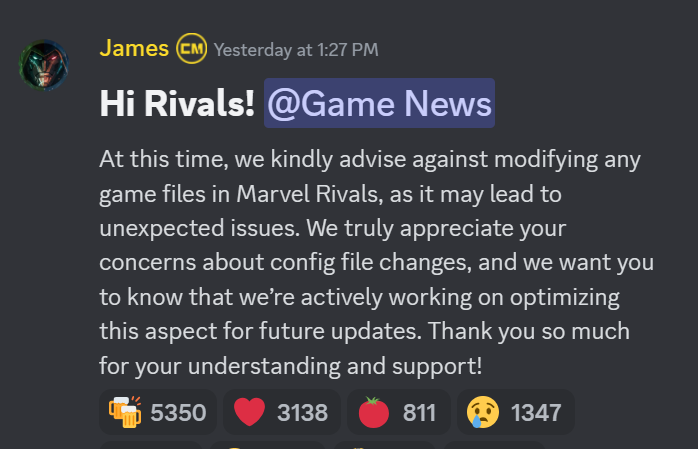
In their public Discord, they warned that using these files could lead to unexpected issues in the game.
Despite warnings about potential bans for using mods, players continued modding, with over 1,000 mods available on the market.
Alongside the game’s new update, the developers implemented a patch that disabled mod support by adding an asset hash-checking system.
Using FModel To Mod Marvel Rivals
Despite the developers’ best efforts, modders quickly found a way around the new system and integrated mods into the game.
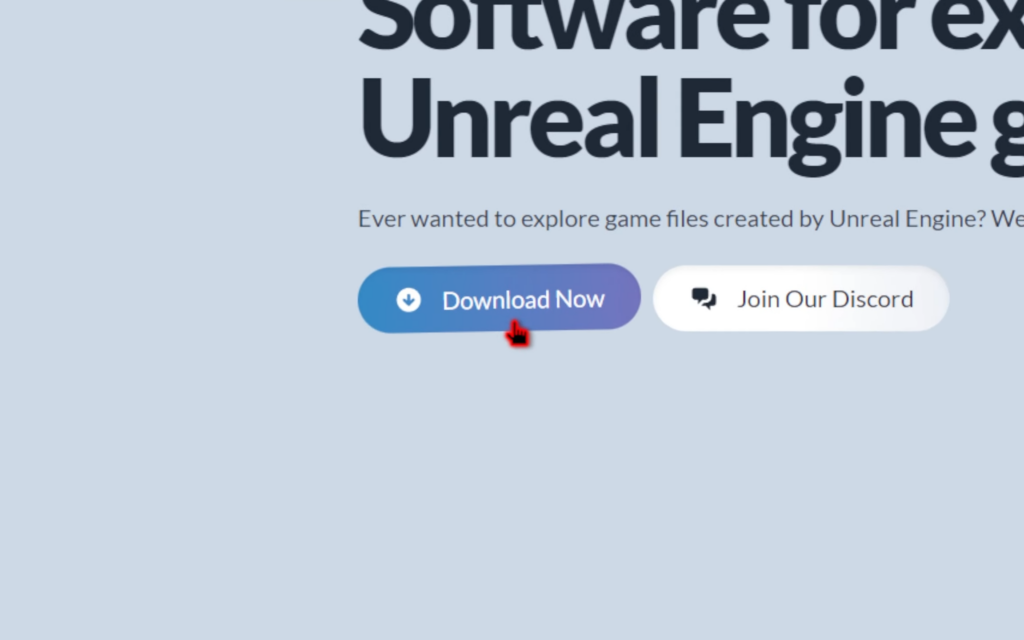
Players need to download software called FModel, which helps prepare the game folder for installing mods.
Extract the downloaded file to a separate folder, and once done, open the FModel.exe file.
To proceed, players need to locate the correct game folder directory. For Steam users, find Marvel Rivals in your library.
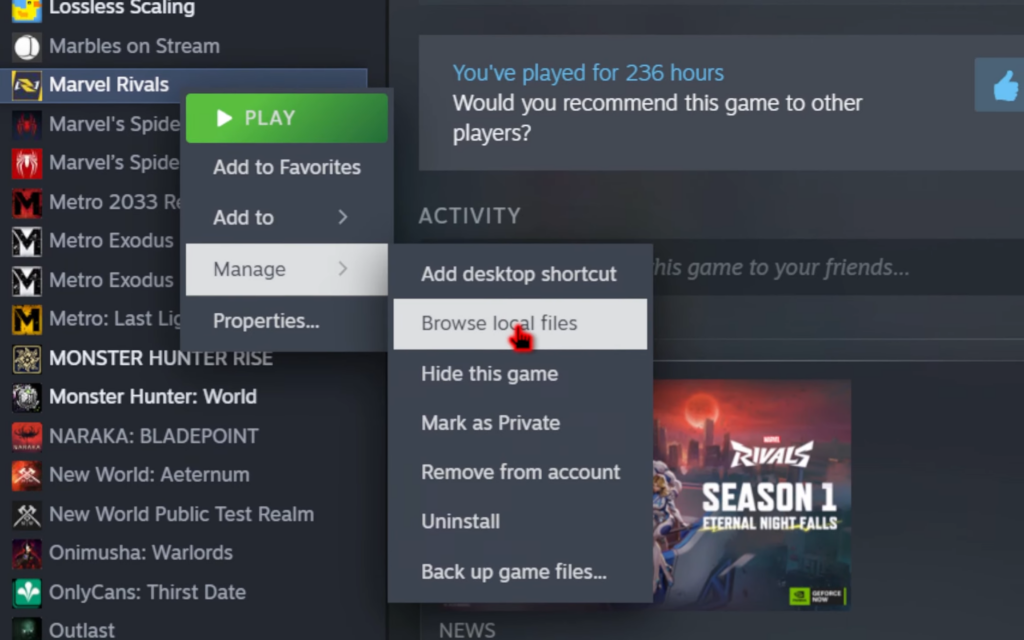
To access the game folder, right-click on the game, select Manage, and then choose Browse Local Files.
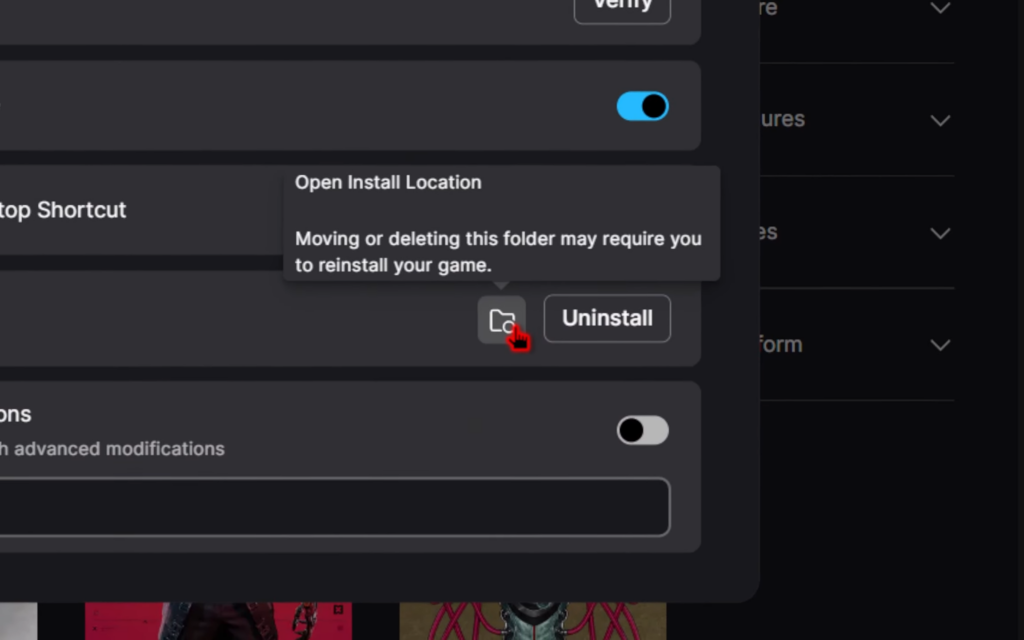
For Epic Games users, click the three dots next to the game in the library, select Manage, and then click the folder icon.
Setting Up Fmodel
- In the FModel window, click on the Directory, and paste the recently copied game directory path.
- Change the UE version by replacing “GAME_UE4_LATEST” with “GAME_MarvelRivals.”
- Go to “Add Undetected Game” and select the same game directory folder you copied into the Directory field.
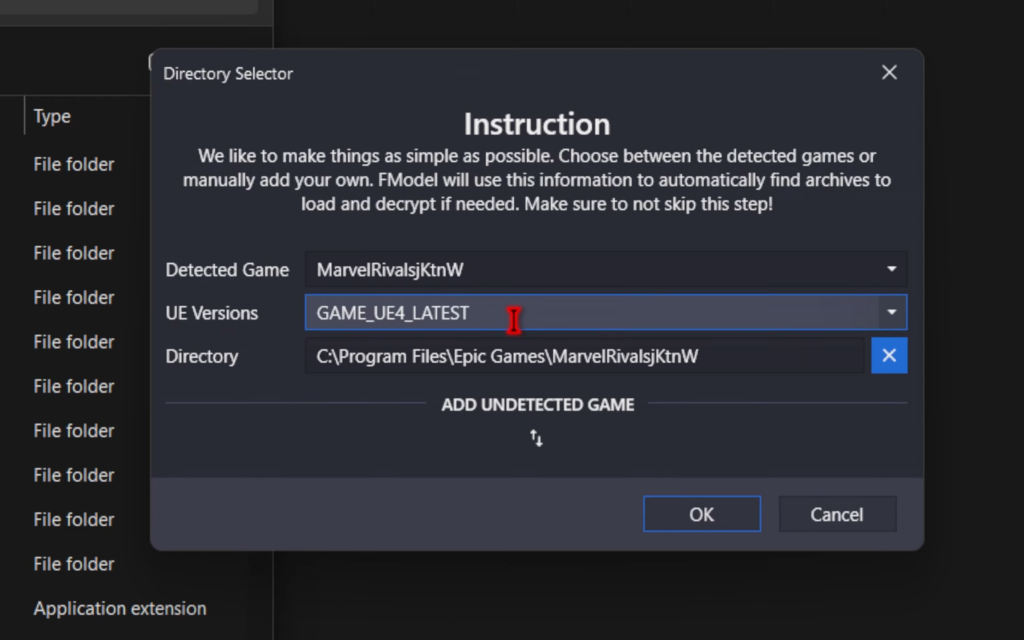
- Press Ok and if prompted download the latest release and let the program restart.
- In the newly opened FModel window, go to the top-left corner, click “Directory,” and then select “AES.“
- Paste the following AES key into the pop-up instructions window: 0x0C263D8C22DCB085894899C3A3796383E9BF9DE0CBFB08C9BF2DEF2E84F29D74.
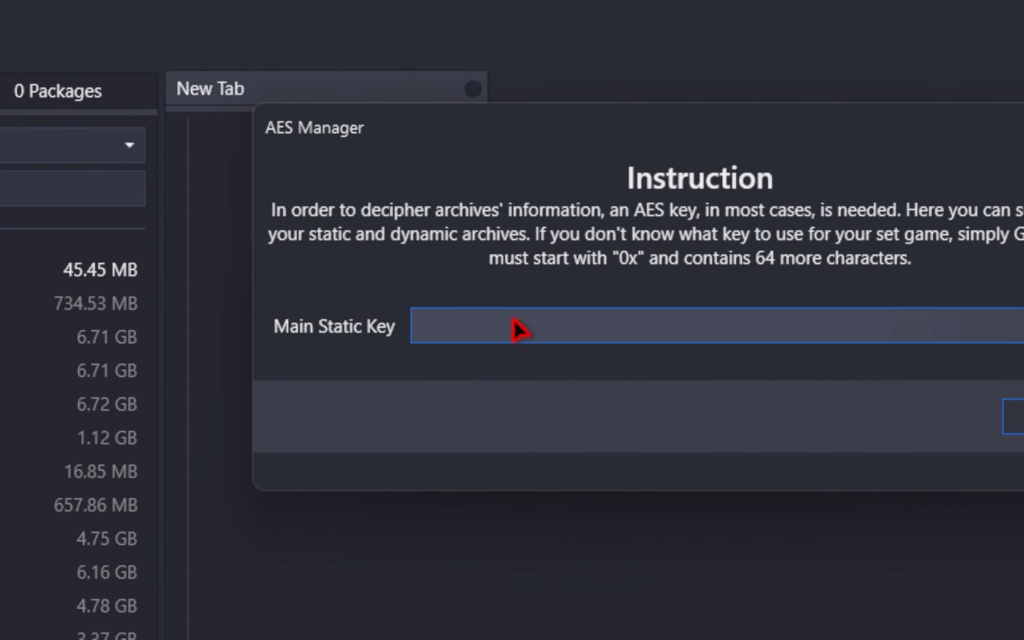
- Double-click the “pakchunkCharacter-Windows.pak” file, and a new “Marvel” folder will appear.
Unlocking And Exporting The Game Files
- Right-click the folder and select the option to export folders as raw data, “Export Folder’s Packages Raw Data.”
- After the process to completes, find the location of the recently downloaded folder.
- Click “Settings,” and you’ll see “Output Directory” at the top.
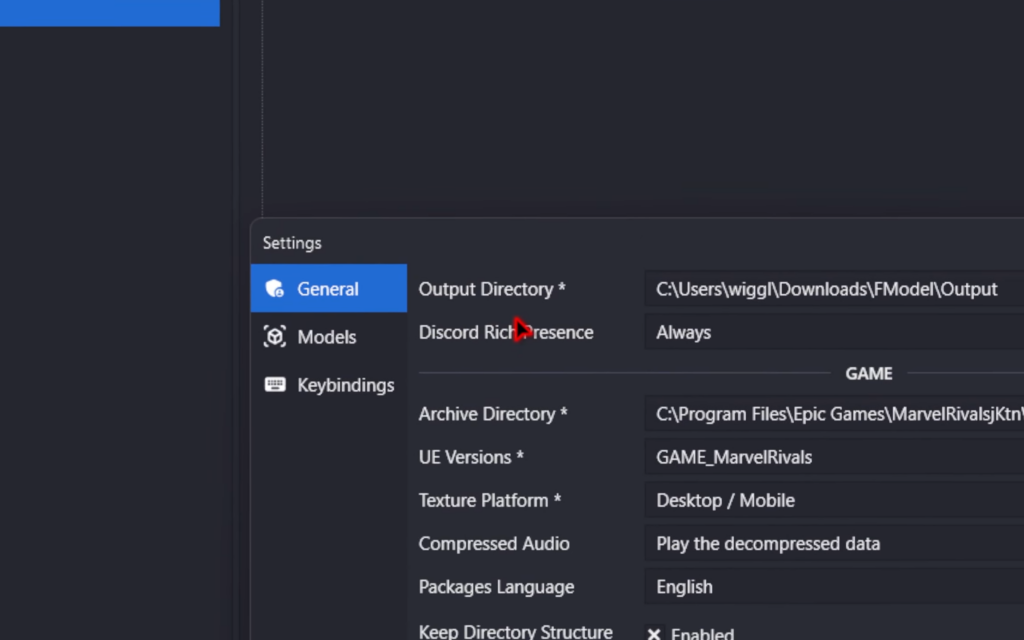
- Go to the output folder and look for a folder named “Marvel,” which contains two subfolders: “Characters” and “VFX.“
- Copy the “Marvel” folder to the game’s Steam “Content” directory.
- Once copied, open the “Paks” folder.
- Rename the file “PakChunkCharacter-Windows.pak” by adding “.bak” to the end of the filename.
- Create a new folder to install the mods, and inside it, create another folder named “Output.“
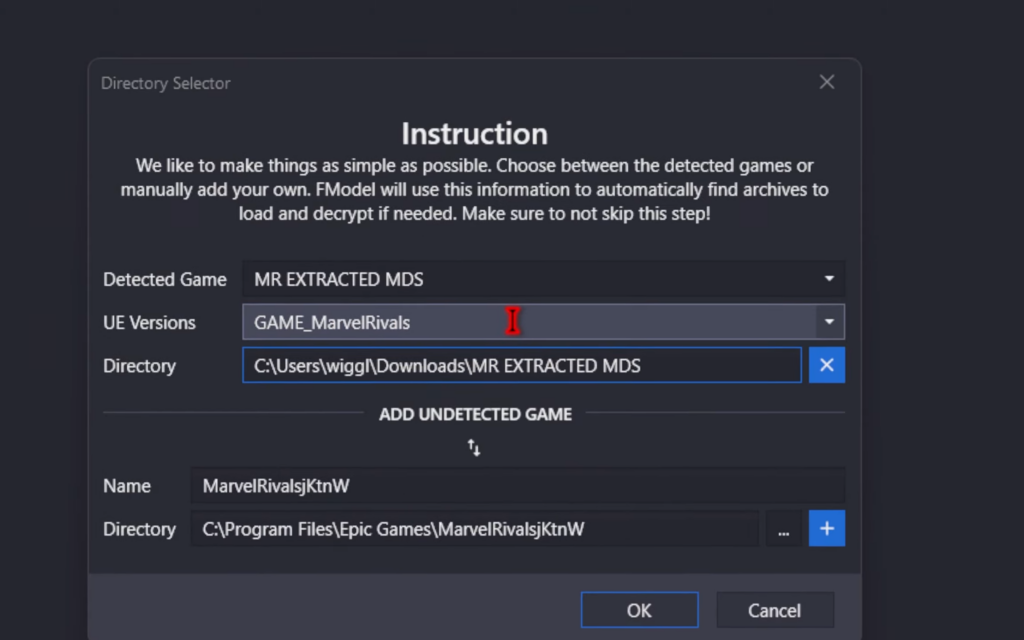
- Open FModel, set the directory to the newly created folder.
- Under the “Add Undetected Game” option, select the Game’s Steam directory.
- Restart the program, and after setting everything up, download your favorite Marvel Rivals mods.
- Copy the corresponding .pak file from the downloaded mod into your newly created folder.
- Open FModel again, and change the “Output Directory” to the “Output” folder you’ve just created under the folder.
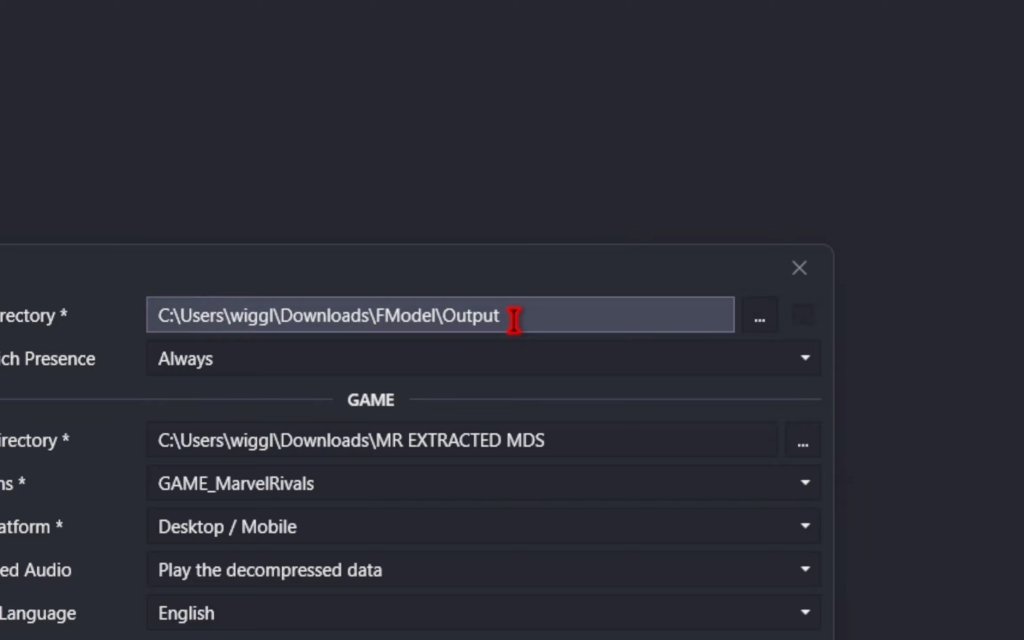
- Double-click on the modded file you just downloaded in FModel.
- Right-click on the “Marvel” folder and click the first export option.
- Copy the “Marvel” folder in: /Output/Export/Marvel/Content of the newly created folder.
- Paste and replace the content in the Marvel Rivals Steam directory to enable your mods to run in the game.
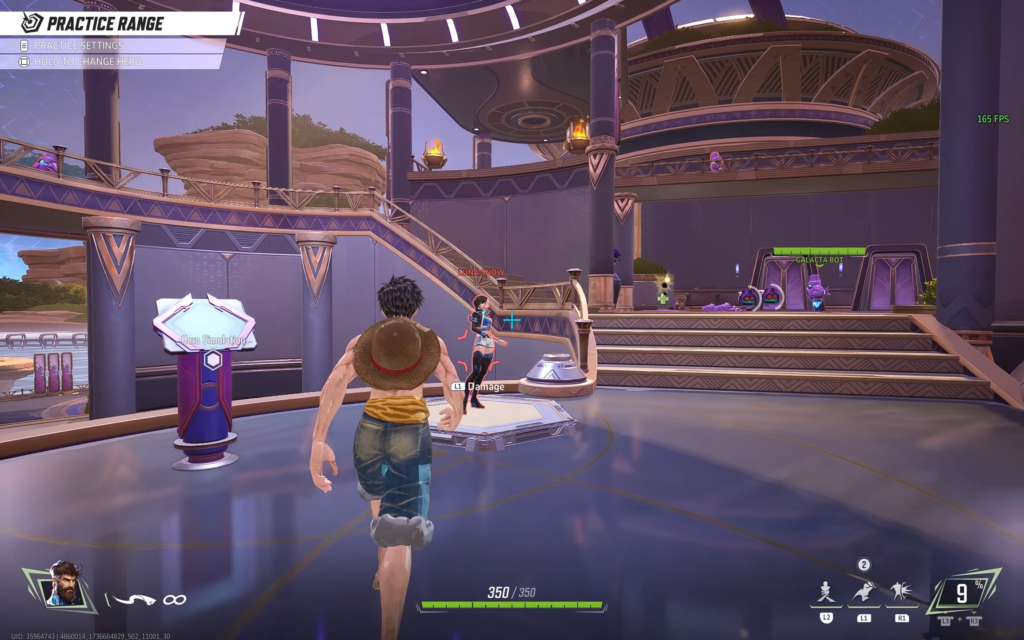
Make sure to launch the game and verify that the mod is working properly in Marvel Rivals.


