HIGHLIGHTS
- Several factors, such as Server location, system resources, and internet Connection, can cause High Ping issues in Space Marine 2.
- To overcome the issue, choose the nearest Server if available, lower In-game Graphics, and close background apps.
- Players can also optimize game settings, limit their FPS, and disable Vsycn Setting and Motion Blur to lower the ping.
After a long 13-year wait, Warhammer 40,000: Space Marine 2 has finally launched, following the first game’s release.
With the launch of these massive multiplayer games, it’s quite common for players to encounter various issues, such as crashes and black screens.
Recently, high ping has been a major frustration for players, preventing them from performing desired actions smoothly.
Hing Ping In Warhammer 40,000: Space Marine 2
Hing Ping is not the first issue players are experiencing in Space Marine 2; issues like not launching and crashing have already been present in the game.
The Day 1 Patch was expected to resolve these issues and bugs. Unfortunately, the patch has been delayed.
Although the developers released a new patch on September 10th to address various bugs, it has not resolved all the issues. Until an official hotfix is available, you can try some troubleshooting steps on your own.
A new update is now live on #Expeditions! Game mechanic improvements, bug fixes, UI polish and more!
Read the full patch notes: https://t.co/6lrBu4RLRS pic.twitter.com/za3JfO0zks
— Focus Entertainment (@Focus_entmt) September 10, 2024
Currently, High Ping is a bit frustrating for the players, preventing them from exploring the game smoothly.
Troubleshooting Steps For High Ping In Space Marine 2
Several factors, such as server location, internet connection, system resources, and game settings, can cause high ping.
To avoid these issues and ensure smooth gameplay, players can try the following troubleshooting steps:
- Choose Nearest Server: Sometimes, server location can cause high ping, so to lower the ping, you can change the Server location to the nearest one.
- Lower In-game Graphics: Open the game setting, lower the quality of texture, shadows, and effects, and then apply the changes.
- Limit Your FPS: Via in-game setting, find the limit FPS option and set it below your monitor refresh rate.
- Disable Vsycn Setting and Motion Blur: Locate Vyscn and Motion Blur options and turn them off.
- Use a Wired Connection: A Wired Ethernet connection is more suitable than Wi-Fi, so you can try to change your internet connection to ensure smooth gameplay.
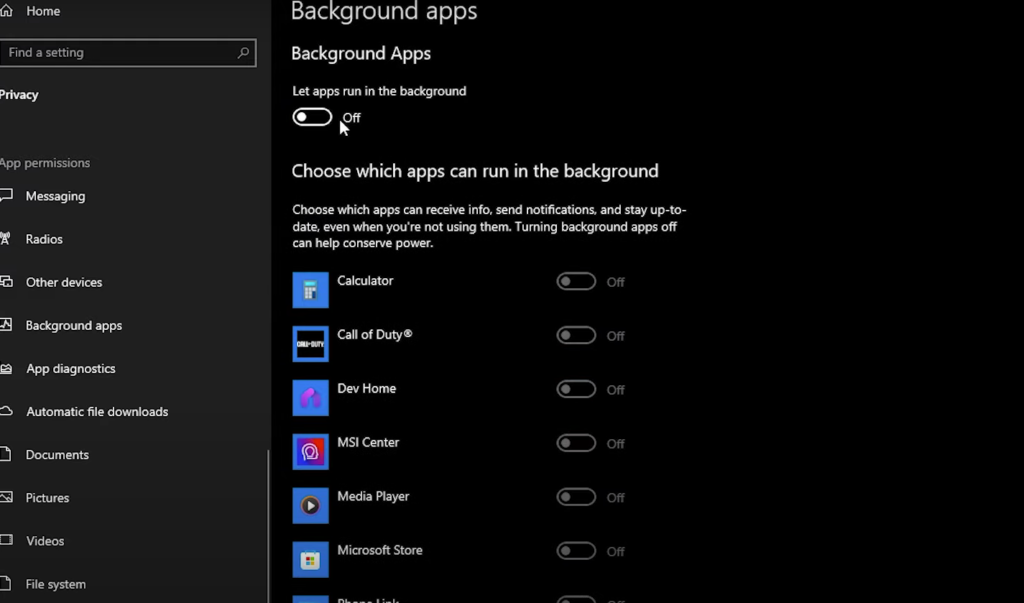
Furthermore, sometimes, minor steps can also resolve the frustrating issue, so you can also try closing all background apps and restarting the device.


