HIGHLIGHTS
- Wuthering Waves is an action-adventure game scheduled for a global release on May 23, 2024.
- Players who have preorder the game are encountering issues where their download freezes at 99%.
- If you are experiencing similar problems, you can verify the game’s file integrity and try to redownload it using a different launcher.
Wuthering Waves is a story-rich open-world action RPG that allows players to explore the world.
Following its initial release on May 17, 2024, the game has encountered various issues, such as the download stuck, the game not launching, or having a high ping.
These issues may occur due to unauthorized graphics or an error within the launcher.
Wuthering Waves Download Stuck At 99.99%
Downloading stuck at a certain percentage and not launching are not new issues in action RPGs like Wuthering Waves.
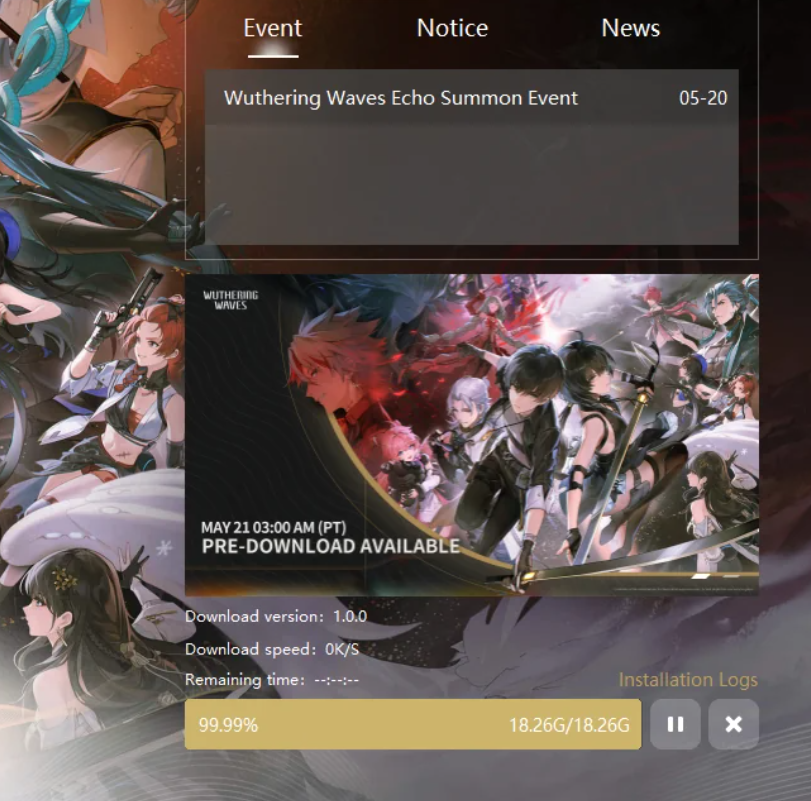
Most players complain their download is stuck in 99%, and while trying to re-install it, it gets stuck at a certain percentage.
These issues hamper the player’s desire to explore the newly launched game.
Therefore, players can follow the mentioned steps that will help to solve the Wuthering Waves download stuck issue,
For Epic Game Launcher
Wuthering Waves will be released globally on 23 May 2024, but players can download its preload version from the initial release date.
However, most players are encountering download stuck issues within the game; thus, here are the steps for you to solve these issues,
- Open Windows Task Manager. ( Shortcut key- Ctrl+Shift+Esc)
- Search KRLauncherEpic in the task list.
- Left-click on the KRLauncherEpic and click on the End Task button that appears.
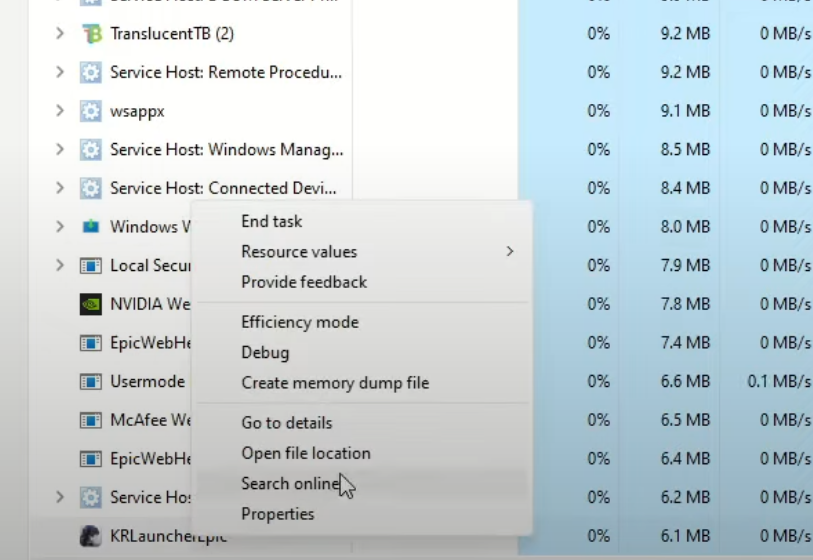
- Close the task manager and move to the Epic game store.
- Go to the library.
- Click on manage.
- Navigate to the open install location.
- Search for the launcher exe or launcher if available.
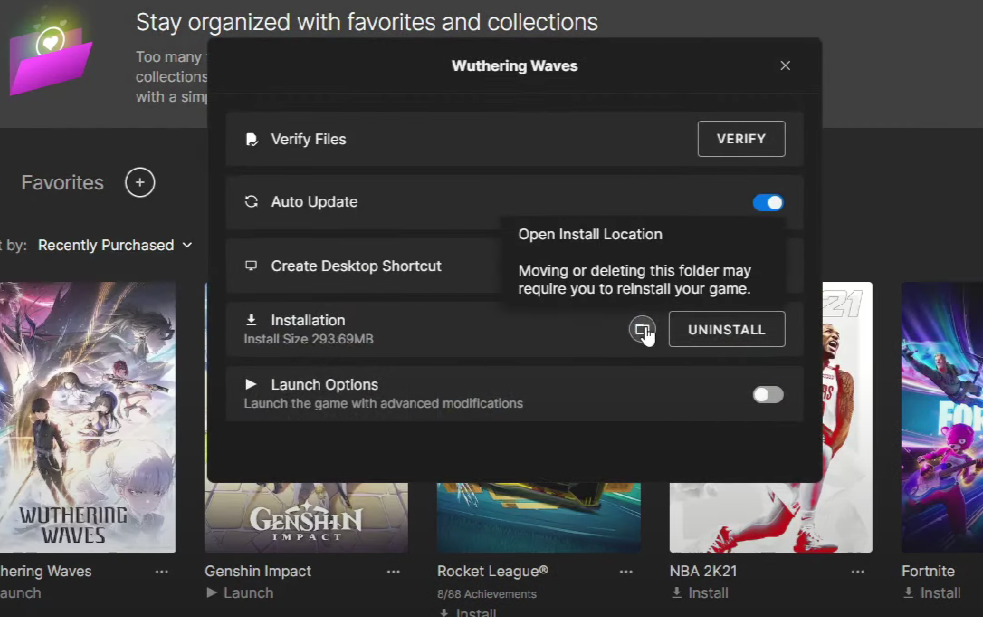
- Click on the icon to get the download page.
- Start Downloading.
Wuthering Waves Fatal Error and Crashing On Steam
Players using Steam Launcher can verify game files via Steam library if Wuthering Waves freezes or crashes on PC and shows a Fatal Error.
- Launch Game Library on Steam.
- Right-click on Wuthering Waves.
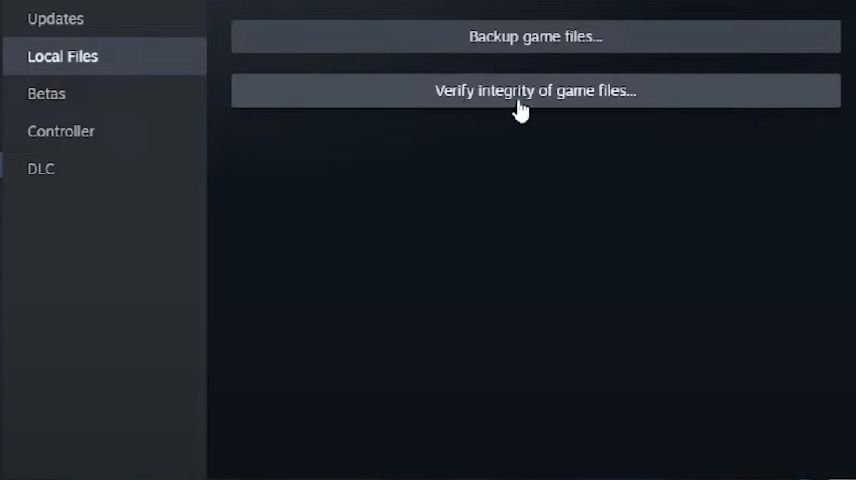
- Select Properties on the Menu.
- Tap Local Files and Click Verify integrity of game files.
Steam may take several minutes to check your files; thus, don’t run any other system on your PC before the action is complete.
Moreover, the Wuthering Waves launcher being too big is also one of the issues that players are facing.
Thus, to solve the launcher issue, you can follow the below steps,
- Right-click on the launcher and go to properties.
- Click on compatibility and open Change high DPI settings.
- Tick the Override high DPI scaling behavior and select Scaling performed by System. This will fix the launcher size without interrupting your own display scaling.
Furthermore, players can also try updating their graphics drivers and reinstalling the game more than once.
Remember that game launches can sometimes be glitchy, especially with new releases.
If none of these solutions work, contact the official Wuthering Waves Discord account for further assistance.


