HIGHLIGHTS
- FromSoftware Inc. will release a Hotfix soon to fix performance issues in the Elden Ring DLC.
- Until the update, you can tweak some graphics settings and set game to high-performance mode.
- You can also verify file integrity issues, replace DLL files, re-install Visual C++ and update BIOS.
FromSoftware Inc. has finally launched Elden Ring’s first and final DLC on June 21, 2024.
The Action RPG has received an overwhelming response from the fans due to high expectations after playing the base game.
However, the expansion has a huge issue, including crashing at the startup and displaying a black screen, which may not be new for a massive online multiplayer.
Shadows Of The Erdtree Crashing On Startup And Stuttering
Elden Ring players are facing several issues on the DLC’s launch day, especially crashing, stuttering, and freezing.
FromSoftware Inc. may include a minor update to fix the issues and a few minor changes.
Meet The System Requirements
One of the initial troubleshooting steps to running the game smoothly is ensuring it meets the system requirements, as they have slightly changed compared to the base game.
| System | Minimum Requirements | Recommended Requirements |
| Bit | 64-bit Processor And Operating System | 64-bit Processor And Operating System |
| OS | Windows 10 | Windows 10/11 |
| Processor | INTEL CORE I5-8400 or AMD RYZEN 3 3300X | INTEL CORE I7-8700K or AMD RYZEN 5 3600X |
| Memory | 12 GB RAM | 16 GB RAM |
| Graphics | NVIDIA GEFORCE GTX 1060 3 GB or AMD RADEON RX 580 4 GB | NVIDIA GEFORCE GTX 1070 8 GB or AMD RADEON RX VEGA 56 8 GB |
| Direct X | Version 12 | Version 12 |
| Storage | 80 GB free space | 80 GB free space |
| Sound Card | Windows Compatible Audio Device | Windows Compatible Audio Device |
If you meet the minimum system requirements by a small margin, you should keep the Shadow, Lighting, and Effect Quality low if the game crashes while playing.
You can also switch Quality settings to low, decrease the resolution, and disable Motion Blur and Depth Settings.
Moreover, you can switch to medium settings and set to high-performance mode if you have a relatively high-end PC or meet recommended settings.
Verify File Integrity
- Launch Steam and navigate to the Library.
- Right-click on Elden Ring and Tap properties.
- Head to Local Files and click Verify integrity of game files.
- Wait a few minutes for file verification and relaunch the game.
Replace DLL Files
Elden Ring: Shadow of the Edtree can crash or stutter due to corrupted DirectX Files.
You can replace the D3DLC files by copying the files in Shadow of the Erdtree from C:\Windows\System32.
If you are having issues with the DLC, replacing the in-game overlays, such as Discord and Spotify, may also work.
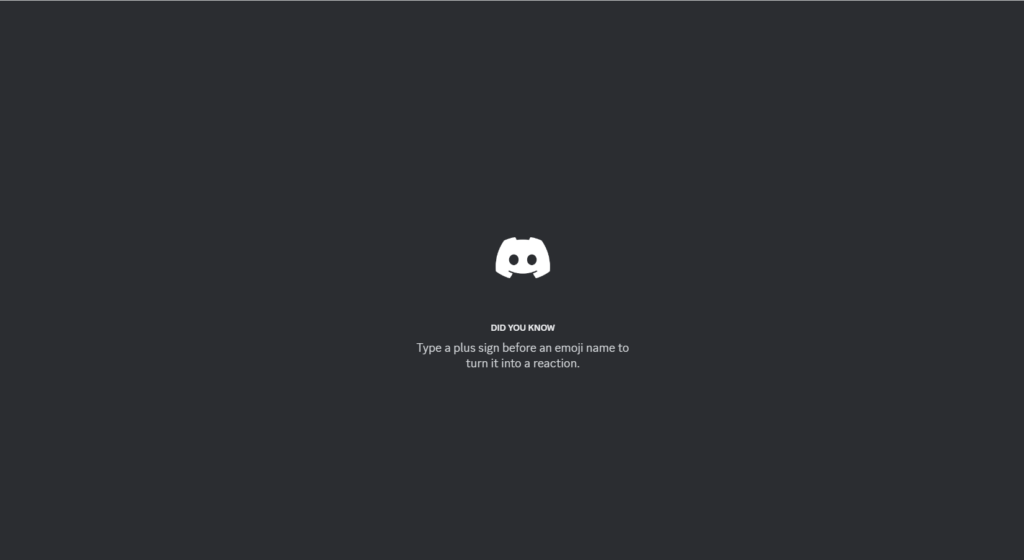
You can also close the unnecessary applications running in the background before you access the game.
Re-install Microsoft Visual C++
You can choose the required version, install Microsoft Visual C++, and update the graphics drivers.
- Open the Control Panel and Head to Device Manager
- Navigate to Display Adapters
- Right Click on Display Adapters and Update the Graphics Driver
Users can also try updating the BIOS, re-installing the Anti-cheat, disabling the firewalls, and re-installing the game on a different driver.


