HIGHLIGHTS
- Players report crashes during loading screens and startup, despite high frame rates, indicating potential bugs or hardware/software conflicts.
- Players can download Visual C++ Redistributables, and download both the x86 and x64 versions.
- Locate the anti-cheat expert folder in the game installation directory, run the setup file to uninstall, and then launch the game again.
Arena Breakout: Infinite is an immersive tactical extraction first-person shooter (FPS) that emphasizes strategic warfare and intense firefights.
The game boasts realistic visuals, a weapon modification system with over 600 mods, and a commitment to providing a fair competitive environment through anti-cheat measures.
Despite its promising features, players have reported significant crashing issues that disrupt gameplay.
Arena Breakout: Infinite Early Access Crashing
The early access for Arena Breakout: Infinite was released on August 12, 2024. Players will be able to start playing at 10 PM ET or 7 PM PT on that date.
Preloading for the game will begin 24 hours earlier, on August 11, allowing players to download the game ahead of its official release. To gain early access to Arena Breakout: Infinite, follow these steps:
- Visit the official site of the Arena Breakout: Infinite.
- Click the download button to get the Level Infinite game launcher.
- Run the installer, create an account, and log in.
- Select the download button to start downloading the game.
- Make sure you have enough space, as the download is roughly 50 GB.

However, players are complaining about crashing about Arena Breakout: Infinite, even during loading screens, despite running smoothly at high frame rates (100+ fps).
Moreover, the game freezes or crashes on startup, which may be linked to specific hardware configurations or software conflicts.
Generally, crashes can occur without warning, suggesting potential bugs in the game that need addressing by the developers.
Thus, to mitigate these issues, players should check for updates, adjust their graphics settings, or seek fixes shared by the community.
Install Visual C++ Redistributables
- Copy the link and open it in a browser. It will take you to the Microsoft website.
- Download both the x86 and x64 versions of Visual Studio 2015, 2017, 2019, and 2022 redistributables.
- Run the downloaded files. If you see the “Repair” option, click on it; otherwise, click “Install”. Allow any permissions requested.
- After installation, restart your computer.
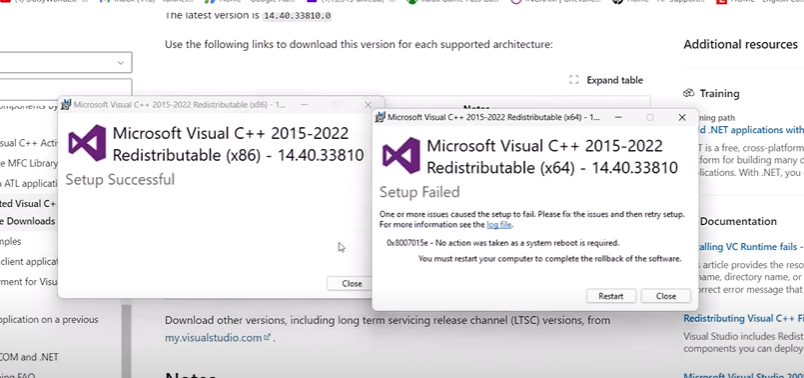
Run Game On Dedicated Graphics Card
- Type “Graphics settings” in the Windows search box and click on it.
- Click on “Browse” and navigate to the game installation folder. Open the
AB Infinitefolder, thenbinaries,win64, and select the game executable file. - Once the game is added, click on “Options”, select “High performance”, and click “Save”.
- Repeat the process for any other executable files in the game folder.
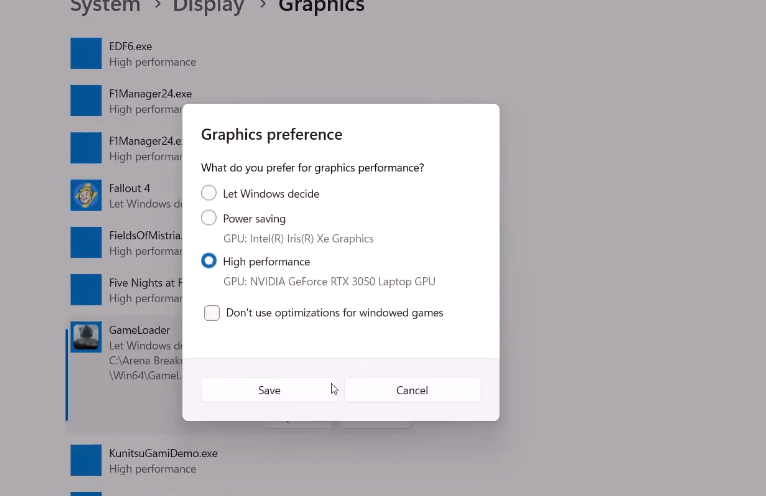
Run As Administrator
- Navigate to the game installation folder.
- Right-click on the game executable file (e.g.,
UA gameorgame loader). - Select “Properties” and check the box for “Run this program as an administrator”.
- Apply the changes and try launching the game.
- If it doesn’t work, try compatibility mode for Windows 8 or Windows 7 and disable full-screen optimization.
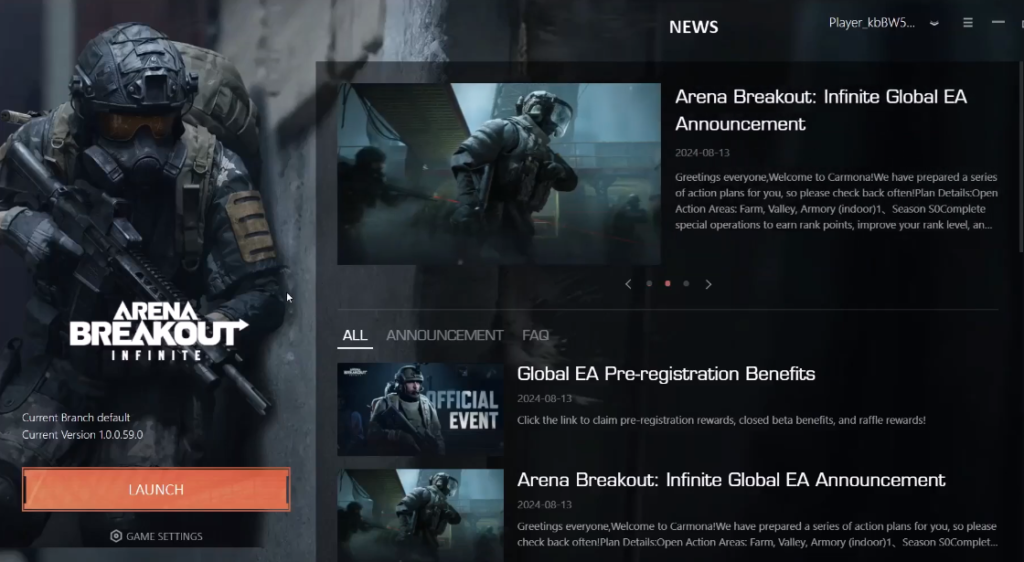
Uninstall Anti-Cheat Software
- Go to the game installation folder and locate the
anti-cheat expertfolder. - Run the setup file to uninstall the anti-cheat software.
- Launch the game again, which will reinstall the anti-cheat software during startup.
Backup And Delete Movies Folder
- Navigate to the
contentfolder within the game installation directory. - Create a backup of the
moviesfolder by copying it to another location. - Delete the original
moviesfolder from the game directory. - Launch the game to see if the issue is resolved.
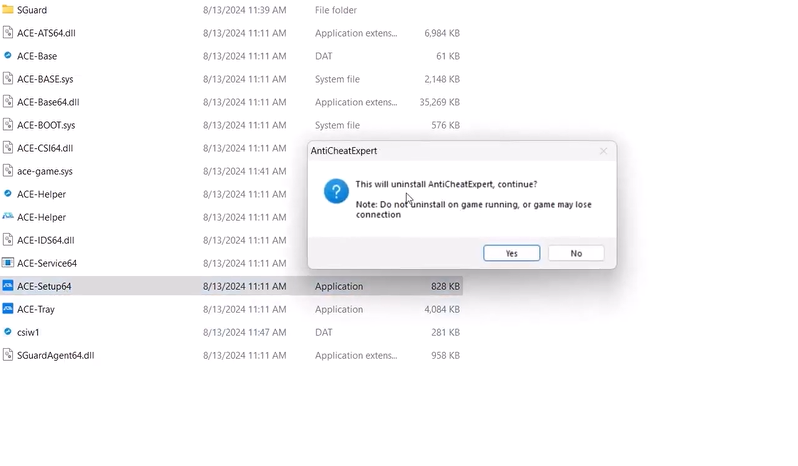
Clean Installation Of Graphics Drivers
- For NVIDIA, go to the NVIDIA website and select your product type, series, and graphics card.
- For AMD, follow a similar process on the AMD website to download and install the latest drivers.
- Then, select your operating system (Windows 10 or Windows 11) and download the game-ready driver.
- Run the downloaded file and select “Custom Installation”.
- Check the box for “Perform a clean installation” and proceed with the installation.
- Restart your computer after the installation is complete.


