HIGHLIGHTS
- In Echoes of Wisdom, Microstutters and hardware limitations cause crashes and black screens.
- To enhance performance, check for corrupt data, close background applications, and adjust graphics settings.
- Players can power off the Switch, remove the microSD card, and download the game to the internal memory.
The upcoming game The Legend of Zelda: Echoes of Wisdom for the Nintendo Switch is set to release on September 26, 2024.
However, many players are experiencing a black screen issue with The Legend of Zelda: Echoes of Wisdom on Nintendo Switch.
The black screen precedes a game crash, requiring players to restart the console or game, potentially resulting in lost progress if not saved properly.
Causes Of Crash And Black Screen In Echoes Of Wisdom
The black screen issue in The Legend of Zelda: Echoes of Wisdom on Nintendo Switch may stem from several causes.
Players have reported frequent microstutters while navigating the game, particularly when walking around.
These stutters often occur randomly and can significantly disrupt gameplay, leading to potential crashes or black screens.
The Nintendo Switch’s hardware limitations, including its 4 GB of RAM and less powerful processing capabilities compared to consoles like the PlayStation 5 and Xbox Series X. These can lead to performance issues.
Moreover, the bugs in the software manifest as sudden drops in framerate, which may cause the game to freeze or crash entirely.

Close Background Applications
- While in the game you want to close, press the HOME button on your controller to suspend the game and display the HOME Menu.
- Use the joystick or directional buttons to navigate to the game icon that is currently playing. It will show a “Playing” label above it.
- With the game highlighted, press the X button on your controller.
- A prompt will appear asking if you want to close the software. Select “Close” to fully exit the game.
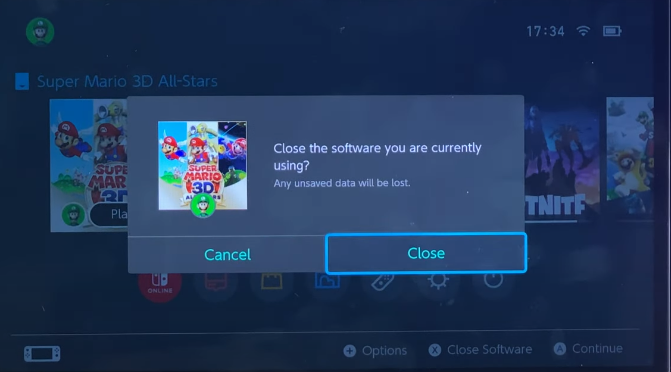
Install On Internal Memory
- Power off your Nintendo Switch and remove the microSD card from the console.
- Then, turn on your Nintendo Switch by pressing the power button.
- From the HOME Menu, select the Nintendo eShop icon to open it.
- Browse or search for the game you want to download.
- Select the game and choose the option to download it. Since the microSD card is removed, it will automatically install to the internal memory.
- If you wish to keep using a microSD card for other data (like screenshots), you can power off your Switch again and reinsert it after the game has been installed.
- Go back to the HOME Menu to confirm that your game is installed on internal storage.
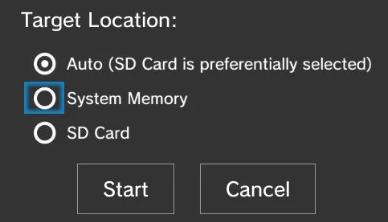
Adjust Auto-Save Settings
- Start “Echoes of Wisdom” from the HOME Menu.
- Navigate to the game’s main menu and look for the “Settings” option.
- In the Settings menu, find the section related to gameplay or save options. This may be labeled as “Auto-Save,” “Save Settings,” or similar.
- If available, select an option to change the frequency of auto-saves. You may have options like “Frequent,” “Moderate,” or “Rare.”
- Choose a less frequent option to minimize interruptions during gameplay.
- Confirm any changes made to ensure they are applied.
- To save your progress without relying on auto-saves, make sure to use the manual save feature regularly by selecting “Save” from the menu when appropriate.
Limit On-Screen Items
- Start “Echoes of Wisdom” from the HOME Menu.
- Navigate to the main menu and select the “Settings” option.
- Look for options related to visual effects, HUD (Heads-Up Display), or gameplay settings.
- If available, disable or reduce the visibility of non-essential HUD elements such as: Health bars, Minimap and Resource counters.
- Try to use fewer echoes at once to reduce clutter on-screen.
- Ensure that any menus or item lists are closed when not in use to minimize distractions and performance load.
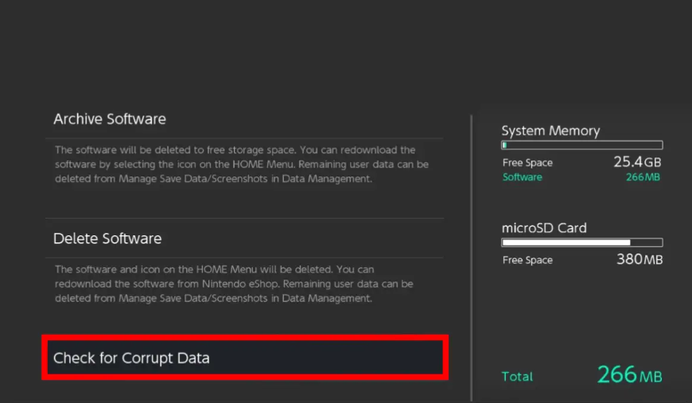
Check For Corrupt Data
- From the HOME menu, select the System Settings icon (gear icon).
- Scroll down the left sidebar and choose Data Management.
- On the right side, select Manage Software.
- Find and select the game you want to check for corrupt data.
- Scroll down and select Check for Corrupt Data. The system will begin checking the game files.


