HIGHLIGHTS
- If the Elden Ring DLC is not working, the game may crash or freeze and disrupt the gameplay.
- Problems such as incomplete installation or lack of software updates can prevent the DLC from working properly on your PS5.
- You can reinstall the game, check if the game and PS5 system software are up to date and meet specific in-game conditions.
It can be quite frustrating when the game doesn’t work on your PS5, especially after playing over $40 and waiting years for a DLC.
Whenever you attempt to access the DLC, the game may crash or freeze, disrupting your gameplay experience.
As a result, you may miss out on new areas, bosses, items, and story content that the DLC offers.
Incomplete Installation And Software Updates Leads To Issues In Elden Ring DLC On PS5
Sometimes, game files can become corrupted, preventing the DLC from working properly.
There are several more potential causes for Elden Ring DLC not working on your PS5:
Incomplete Installation
The DLC might not have been installed correctly due to the download interruption or error during installation.
To address an incomplete installation of the Elden Ring DLC on your PS5, follow these steps:
- Go to your game library> Elden Ring> delete the DLC content.
- Turn off your PS5 completely, and turn it back on.
- Go to the PlayStation Store> Elden Ring DLC> download.
- After downloading, check the game menu or the PlayStation Store to confirm that the DLC is installed correctly.
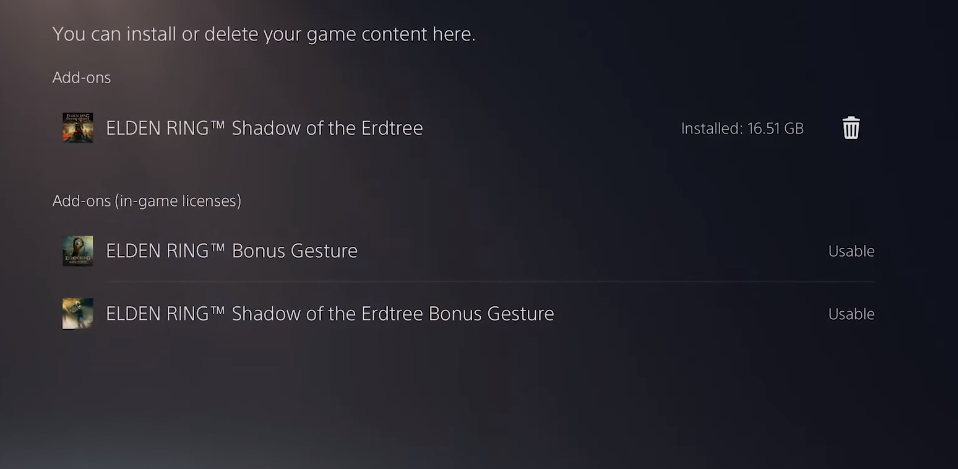
Software Updates
If both the game and your PS5 system software are not up to date, compatibility issues may arise.
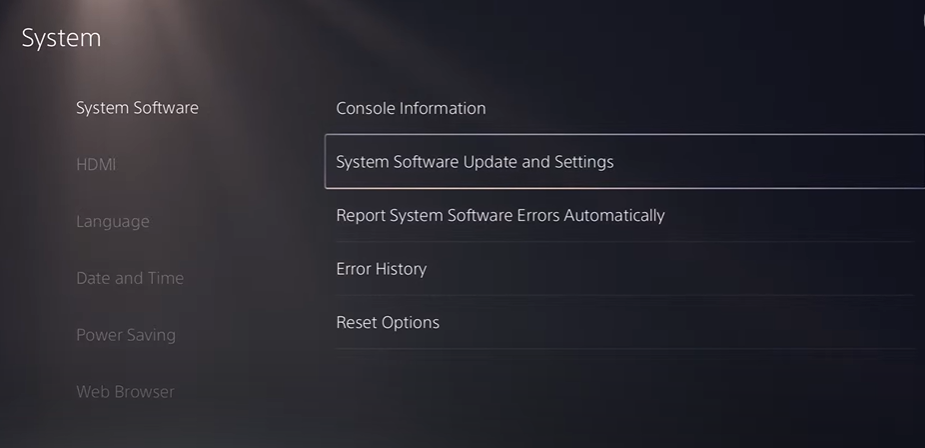
To check if your game and PS5 system software are up to date, follow these steps:
For PS5 System Software
- Go to the Settings> System option> System Software> System Software Update and Settings.
- Select Update System Software> Update Using Internet. If your system is up to date, it will notify you. If not, it will download and install the latest update.
For Elden Ring Updates
On the home screen, highlight Elden Ring and press the options button on your controller.
Select “Check for Update.” If an update is available, follow the on-screen instructions to download and install it.
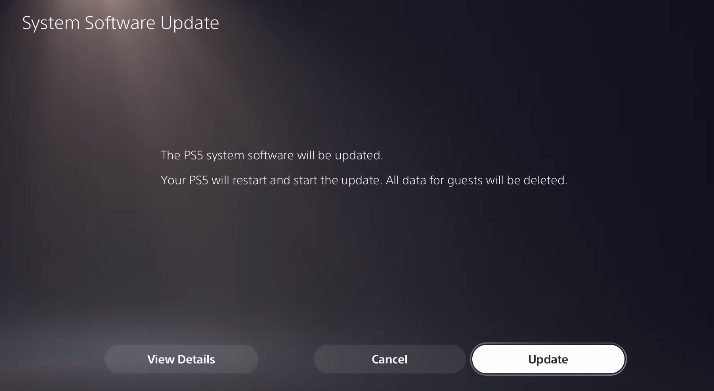
Region Mismatch
The game and DLC might be incompatible if they are from different regions. To ensure your Elden Ring game and DLC are from the same region, follow these steps:
- If you have a physical copy of the game, check the region code on the game case (labeled as NTSC, PAL, or a specific region number).
- For a digital copy, go to the PlayStation Store and check the game details (indicated in the game description or settings).
- Ensure the DLC region matches your game region. Hence, buy the DLC from the same regional store as the game.
- Verify your PlayStation account region in Settings > Users and Accounts > Account> Address.
- Remove any DLC from a different region , get it from the correct regional store, and restart the console.
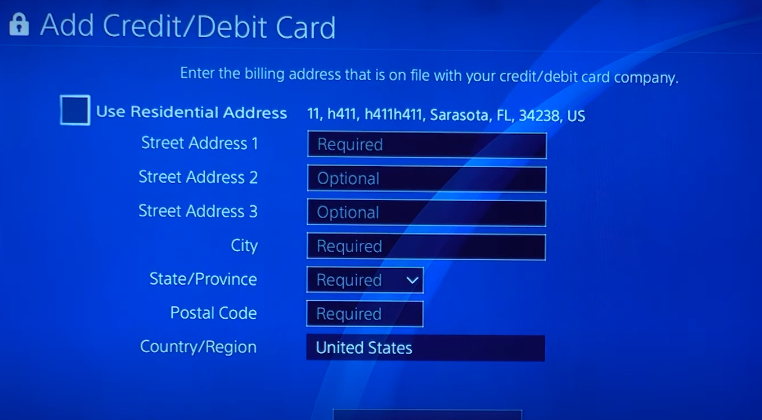
In-Game Requirements
Some DLC content requires you to meet specific in-game conditions, such as defeating certain bosses or reaching a particular point in the story.
You might need to defeat Starscourge Radahn or Mohg, Lord of Blood. Moreover, finish particular quests or storylines that unlock the DLC content.
Finish particular quests or storylines that unlock the DLC content. Further, look for any in-game messages or prompts that guide you to the DLC content.


