HIGHLIGHTS
- Twitch Drops in The First Descendant allow players to earn in-game rewards by watching streams of the game on Twitch.
- Common issues with Twitch Drops include delayed rewards, account linking problems, ad blocker interference, and technical glitches.
- To resolve these issues, ensure your Twitch account is properly linked, claim rewards manually, check your in-game mailbox, and re-link accounts if necessary.
Twitch Drops in The First Descendent are a way for game developers to reward viewers for watching specific streams on Twitch.
However, many players are reporting delays and problems with receiving their rewards.
By addressing these common issues, you can improve your chances of successfully receiving Twitch Drops.
The First Descendant Twitch Drops Not Working
Twitch Drops in The First Descendant allow players to earn in-game rewards by watching streams of the game on Twitch.
When Twitch Drops are not working, it can be frustrating with the following issues:
- Delayed Rewards
- Account Linking Problems
- Browser Or Ad Blocker Interference
- Manual Claiming
- Technical Glitches
The developers of The First Descendant say that even after meeting all the requirements, it may take some time for the rewards to appear in your game account.
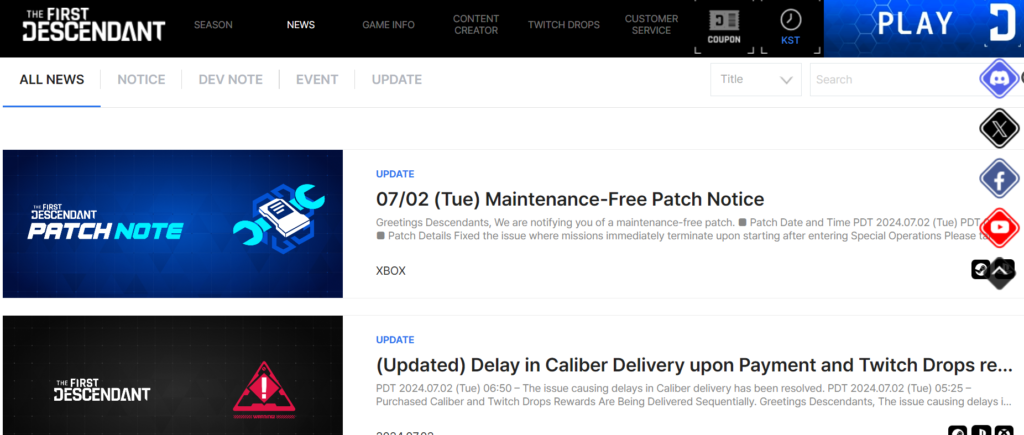
Thus, it will be helpful if you keep on checking the game’s official page for updates. Here are some fixes you can try if The First Descendant Twitch drops are not working:
Account Linking
Ensure that your Twitch account is properly linked to your game account. To do so, you can visit the “First Descendant” web page and link your Twitch account.
However, make sure you’re logged into the correct accounts on both platforms.
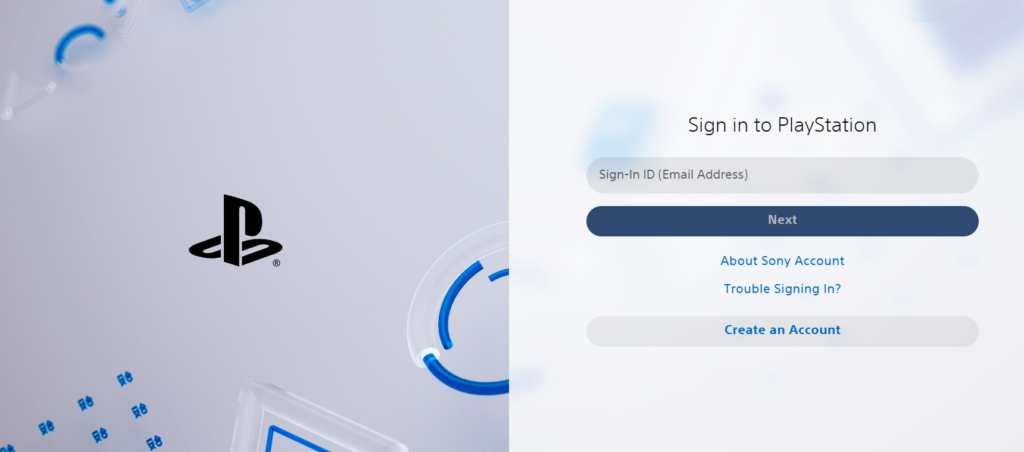
Claim Twitch Drops Rewards
To claim your Twitch Drops rewards for The First Descendant, follow the steps below:
Ensure you are watching a stream with Twitch Drops enabled; look for the “Drops Enabled” tag on the stream.
After watching, go to Twitch profile, and click on your profile picture in the top-right corner of the Twitch homepage.
In the dropdown menu, select Drops & Rewards; you will see a list of all the available rewards and your progress towards earning them.
Once you have met the watch time requirement for a reward, click “Claim Now” to add the reward to your account.
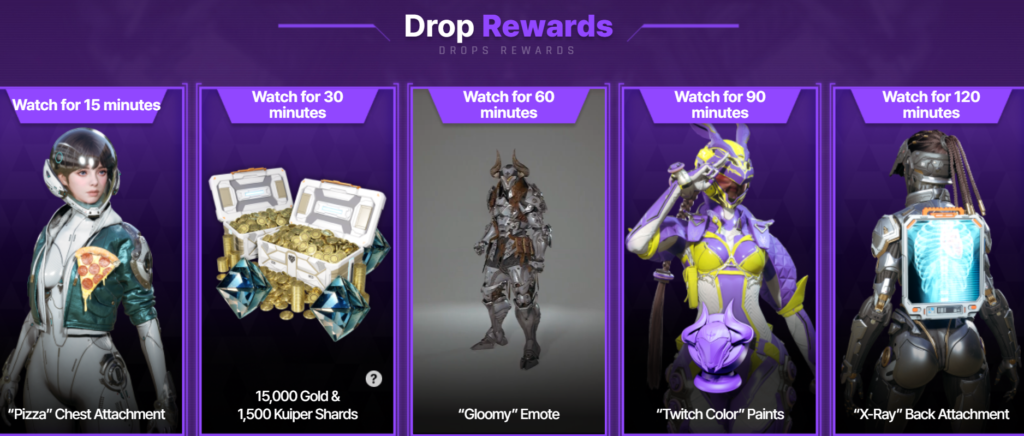
Checking In-Game Mailbox
After claiming Twitch Drops rewards on Twitch, check your in-game mailbox to receive your rewards.
Open The First Descendant and log into your game account. Then, look for the mailbox icon or menu option in the main menu or a specific section of the game interface.
Further, open your mailbox and check for any new messages. If you see a message containing your Twitch Drops rewards, open it and follow the instructions to claim the items.
Remember, this might involve clicking a “Claim” button or similar action.
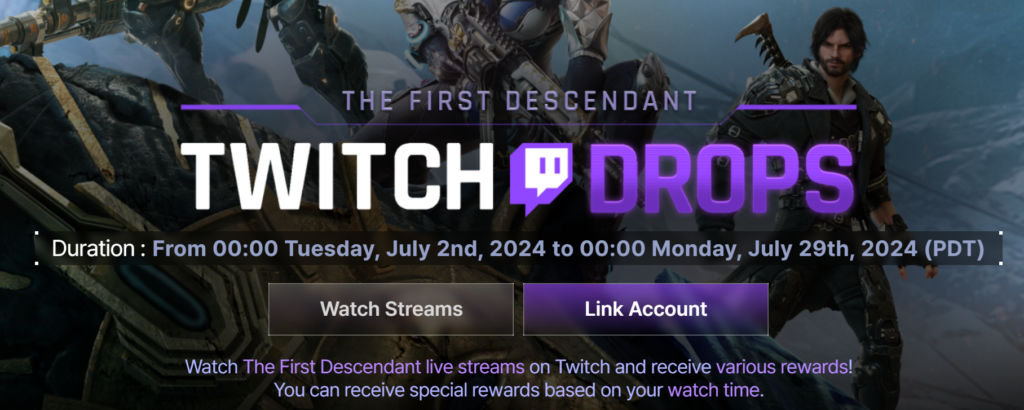
Re-linking Twitch And Game Accounts
If, even after claiming your Twitch Drops rewards, they do not appear, try re-linking your accounts.
Look for the section where you manage linked accounts, usually under settings or a specific account management page.
Click on the option to unlink your Twitch account to disconnect it from your game account.
To unlink on Twitch, log into your Twitch account, under account settings, find the “Connections” tab.
Then, Click on the unlink or disconnect option next to the game to remove the connection.
To re-link accounts, find the option to link your Twitch account again and enter your Twitch credentials and authorize the connection.
Further, you will see a confirmation message indicating that your accounts are now linked.
Finally, ensure that both your game account and Twitch account show that they are linked.


