HIGHLIGHTS
- You can change the display option to Windowed mode if you can’t interchange the apps smoothly while playing XDefiant.
- Switching to multiple desktop mode will also allow an easy access to play game and run another application separately using Alt-Tab.
- Try updating the driver, verify game files and optimize the graphics settings if game crashes while using the keys.
Using shortcut keys while performing tasks or even games can be beneficial for saving up your time.
Shortcut keys, including Alt-Tab, can be vital for performing minor tasks or playing games.
While playing First-person shooter games, including XDefiant, it’s even more essential, considering you may die in a split second.
Use Windowed Mode To Use Alt-Tab Without Locking XDefiant
XDefiant is a free-to-play FPS game developed and Published by Ubisoft, launched on May 21, 2023.
The Multiplayer game is available on multiple platforms, including Xbox S|X, PlayStation 5, and PC.
Being a fast-paced online game, players opt for shortcuts on different PCs due to its high usability and features.

Alt-Tab is a great feature when switching apps, as you don’t have to keep the game in Windows mode to run other apps.
The feature is handy if you are on a Discord server or like to listen to music on YouTube or Spotify.
Some players might face an issue when trying to Alt-Tab out of XDefiant, which does not allow players to use other apps without locking the game.
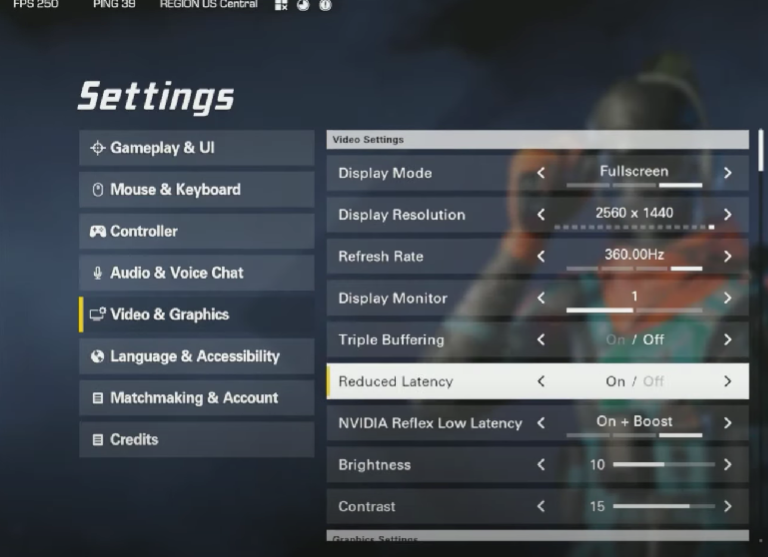
Thankfully, there’s a straightforward approach to the problem as you must Revert the Display Option to Windowed Fullscreen under Video & Graphics Settings.
Players can also switch to multiple desktop windows for playing the game and running another app.
XDefiant Crashing And Freezing When Pressing Alt-Tab
Many XDefiant players have complained the game suddenly crashes or displays a black screen whenever they use the Alt-Tab keys.
This can result majorly due to unbalanced video and graphics settings and even corrupt game files.
Players can try the following fixes if the game is freezing while using the shortcut;
Update Graphics Drivers
Follow the given procedure to update the graphics driver on the PC;
- Launch the Control Panel under the Settings option
- Tap the Device Manager
- Press Display Adapters
- Right Click the option and Update the Driver
Verify XDefiant’s Game Files
You can use the method to scan the XDefiant files via Steam;
- Open Game Library on Steam
- Right-click on XDefiant
- Select Properties under the Menu Tab
- Tap Local Files and Click Verify integrity of game files
Graphics Settings
Players can also optimize the graphics and video settings by selecting the lower end in almost every aspect.
Decreasing the resolution, capping the FPS, and lowering the texture and shadow quality will help avoid disruption.
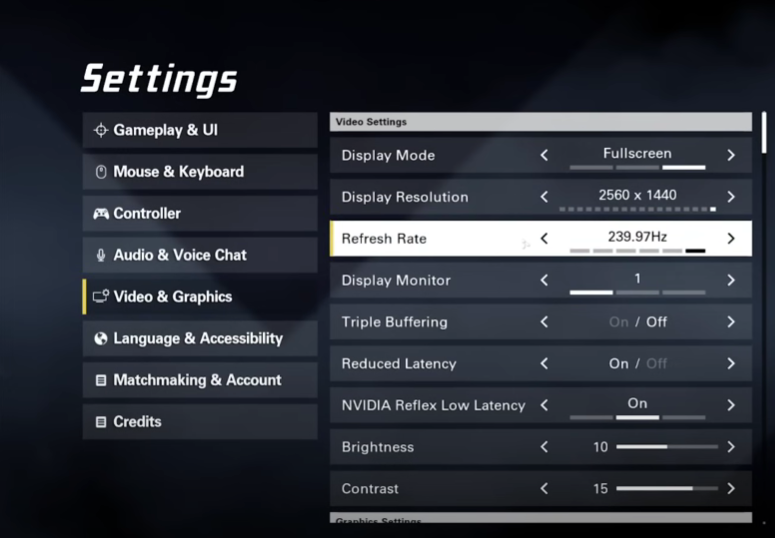
Players can also disable the HDR, V-Sync mode, contact shadows, lens frame, and chromatic aberrations.
Updating the game and closing the unnecessary background will also help to run XDefiant smoothly.


