HIGHLIGHTS
- High ping in Wuthering Waves refers to the delay or latency between your actions, such as moving, attacking, or using abilities.
- Due to high ping, problems such as inconsistent hit registration, jitter and stutter occurs.
- Players can use NordVPN, GearUP Booster and choose the right server for the better gaming experiences.
Wuthering Waves is an action role-playing game developed and published by Kuro Games.
However, this game demands a stable internet connection so players won’t have to deal with input delays and rubber banding.
As a result, some players may experience high ping issues that lead to game lag and frustration.
Results Of High Ping In Wuthering Waves
In Wuthering Waves, high ping refers to the delay or latency between your actions, such as moving, attacking, or using abilities.
Further, it results in the server’s acknowledgment of those actions which are:
Input Delay
When you press a key or perform an action (e.g., swinging a sword or dodging), the game sends that input to the server.
As a result, it causes a delay before the server processes your action and sends back the confirmation.
Hence, there arises a lag between pressing a button and seeing the corresponding action on-screen.

Rubber-Banding
High ping can cause rubber-banding, where your character suddenly jumps back to a previous position.
You may want to run forward, but due to lag, you find yourself back where you were a moment ago.
Inconsistent Hit Registration
During combat, high ping affects hit registration. The server may not confirm your attacks because it takes a few more milliseconds for the server to confirm your hits.
On the other hand, you may even get hurt when you think you’re safe behind cover.
Stuttering And Jitter
High ping causes your character’s movement to stutter in any online game, including Wuthering Waves.
Jitter occurs when the ping fluctuates rapidly, affecting frame rates and overall smoothness.

How To Reduce Ping In Wuthering Waves?
When you reduce ping in Wuthering Waves, you will have smooth gaming for that; follow the steps below:
Choose The Right Server
Players should choose the server that is closest to your location; the options are:
- America: The Americas (North, Central, South).
- Asia: China, East Russia, North India, Mongolia, South Korea, Japan (both JP and KR should have fine ping on SEA, too).
- Europe: European countries, Africa (~100-200 ping; SEA is similar), Western Russia, Middle East
Optimize Your Network Settings
Ensure you have a stable and reliable internet connection. You can connect via high-quality Wi-Fi or use a wired connection.
To check the stability of your network, open the command prompt and type ping google.com.
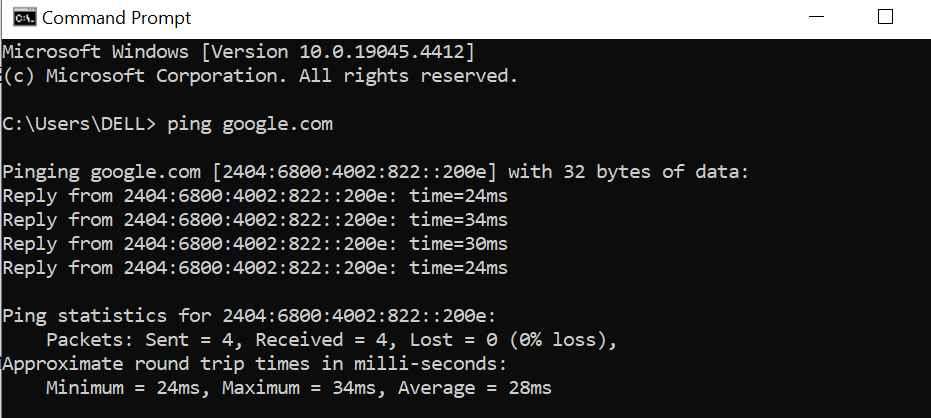
Moreover, you can use online speed test websites like gospeedcheck.com or Cloudflare’s Internet Speed Test.
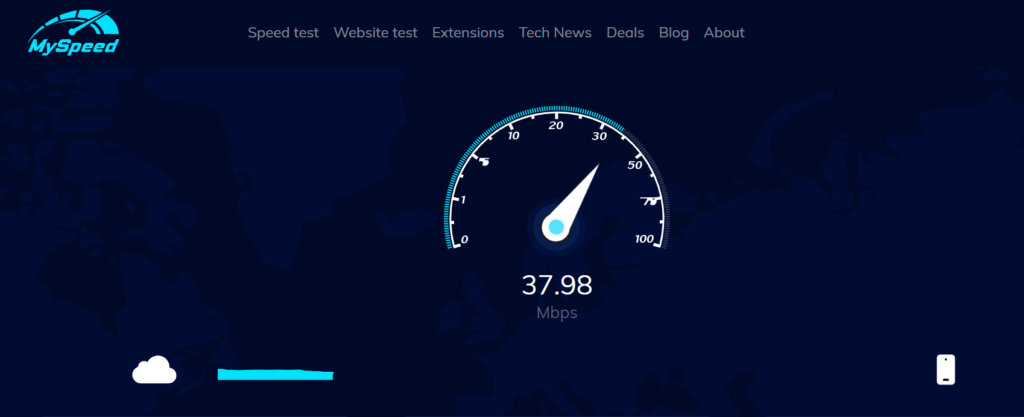
Upgrade Your Internet Plan
Players can check if your current ISP or other providers offer better plans for your needs.
Compare plans based on price, typical evening speeds, customer service quality, and reviews.
Moreover, players can also use a LAN Connection if they are playing on Windows/Mac and opt for a data connection instead of Wi-Fi for phones.
Use Gaming VPNs
Using a VPN for gaming will help improve your online experience by introducing privacy, bypassing geo-restrictions, and protection against DDoS attacks.
You can download and install the NordVPN in your devices> log in with your credentials.
Further, Choose a VPN server closer to your physical location for better speeds and initialize the session.
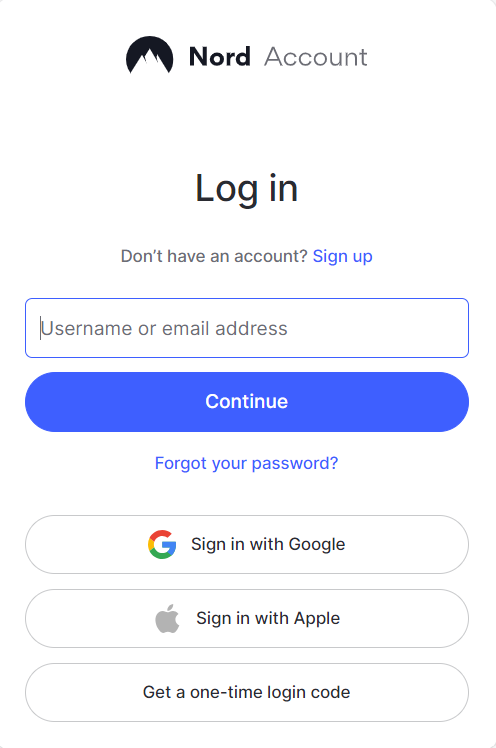
GearUP Booster
GearUP Booster enhances your gaming experience by reducing latency, preventing packet loss, and stabilizing network connections.
Visit the official GearUP Booster website and download the latest version; open the app and log in using your credentials.
Find the game you want to play with its official name and choose a server from the list.
Finally, it will automatically determine the best route based on your location and preference. Click “Launch Game” to start playing.


