HIGHLIGHTS
- The beeping sound in Wuthering Waves indicates a delay between player inputs and the game’s response due to high system resource usage or inefficient game code.
- Effects like anti-aliasing and bloom can significantly improve game performance and reduce issues like beeping sounds.
- Reducing the frames per second (FPS) and closing other applications can help stabilize the game’s performance.
The beeping sound is meant to alert the system. When the device is unable to process inputs as expected, it produces a beep.
Significantly, it is a way to signal an error or an overload of requests which is similar to when a computer beeps during startup if there’s a hardware issue.
Moreover, some players are experiencing technical issues related to the game causing the system to get overwhelmed by input requests.
Wuthering Waves Beeping Sound Issue
The beeping sound or no sound in Wuthering Waves is not an intended feature of the game but a technical issue.
While playing Wuthering Waves, your device is continuously processing input requests, such as moving the mouse, pressing keys, and clicking buttons.
Then, the game responds to these inputs by updating what’s happening on-screen.

However, if the game starts to lag, it means there’s a delay between your inputs and the game’s reactions.
This can result in a beeping sound when the game starts lagging and the mouse begins to freeze temporarily.
High System Resource Usage: If the game is demanding more processing power or memory than your computer can provide, it can cause the game to slow down.
Inefficient Game Code: Sometimes the game’s programming can cause performance issues, especially if it hasn’t been optimized for your individual hardware setup.
Outdated Drivers: If your graphics or audio drivers are not up to date, it can lead to poor game performance.

Strategies To Deal With Beeping Sound In Wuthering Waves
Now, issues like beeping sound and mouse freezing indicate some game problem in running on your system.
Further, it indicates that the game’s demand is outpacing your computer’s current ability to handle them efficiently.
Lower The Graphics Settings And Turn Off Post-Processing Effects
The graphics settings will control the quality and detail of the visuality of a game.
However, bringing them down will decrease the stress on your graphics card and CPU, providing smooth gameplay.
Player can use anti-aliasing to smooth jagged edges in games, making the images more appealing. Moreover, turning it off can improve performance.
Bloom provides an authentic shine to the game’s light sources, although it can be demanding on your hardware. Thus, disabling bloom can help improve frame rates.
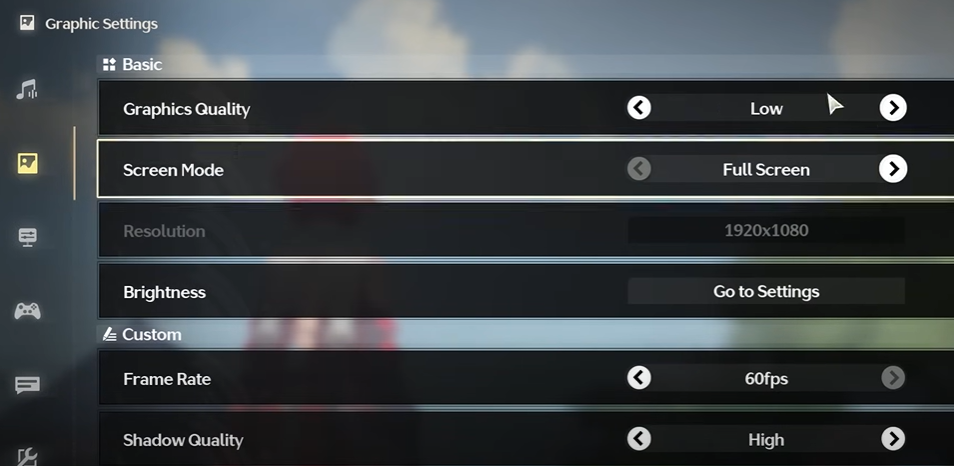
Reduce The Frames Per Second
A higher FPS means a smoother image. However, if your system can’t maintain a high FPS, it can lead to stuttering and lag.
By capping the FPS at a lower rate that your system can consistently maintain, you can achieve a more stable and smooth gaming experience.
Switching Between Fullscreen And Windowed Mode
Fullscreen mode allows the game to take absolute control of the screen and normally yields better performance.
However, sometimes switching to the window mode may improve performance.
Only if there are some problems with the game’s full-screen implementation or compatibility with your display settings.
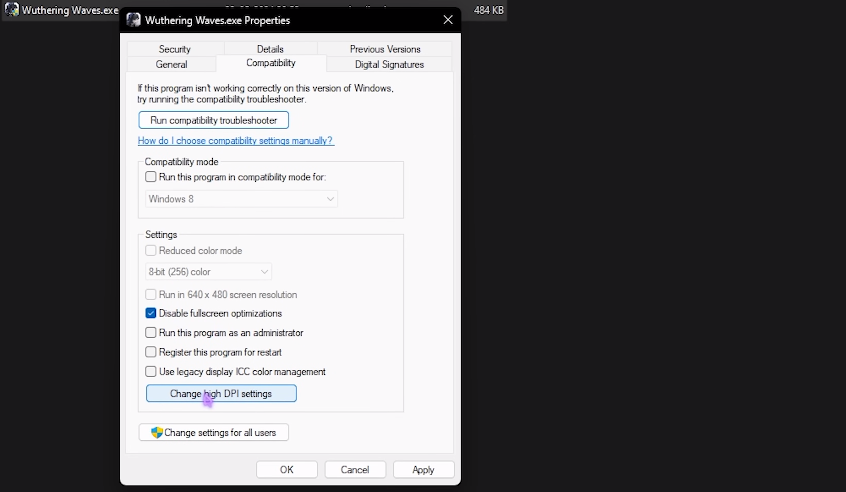
Closing Other Applications
Applications running in the background, especially web browsers, can take up CPU and memory resources that could be utilized by the game.
Closing such applications frees up resources for the game, which could reduce lag and improve responsiveness.


