HIGHLIGHTS
- Dynasty Warriors: Origins disappoints many players, as the controller is not working on the recently launched game.
- The players can try a few steps to troubleshoot the issue on their own until any patch or update is released by the developers.
- Players might be able to experience smooth gameplay once the complete version of the game is released.
Dynasty Warriors: Origins was initially released as the Deluxe Edition for Windows, PlayStation 5, and Xbox Series X/S.
Players in the game control the main character to deploy on the field. You can also assign one more teammate if necessary.
Some players cannot experience the gameplay as the controller is not working while playing Dynasty Warriors: Origins.
Fix Dynasty Warriors: Origins Controller Not Working
Dynasty Warriors: Origins is a much-anticipated game from the Dynasty Warriors series. The game’s story is based on the Chinese novel Romance of the Three Kingdoms.

Players experience instability with the Controller while launching the game on their device. Most players face a similar issue, revealing dissatisfaction with the game.
The issues have a few temporary methods to resolve until any patch or update is available by the developers.
Update Controller Drivers
Sometimes, the updated drivers might also cause this type of issue with the newly released games. Players can check for updates on their devices if available.
You can connect your PC and Controller by right-clicking on the Windows icon. Choose the Device Manager option and navigate to Human Interface Devices.
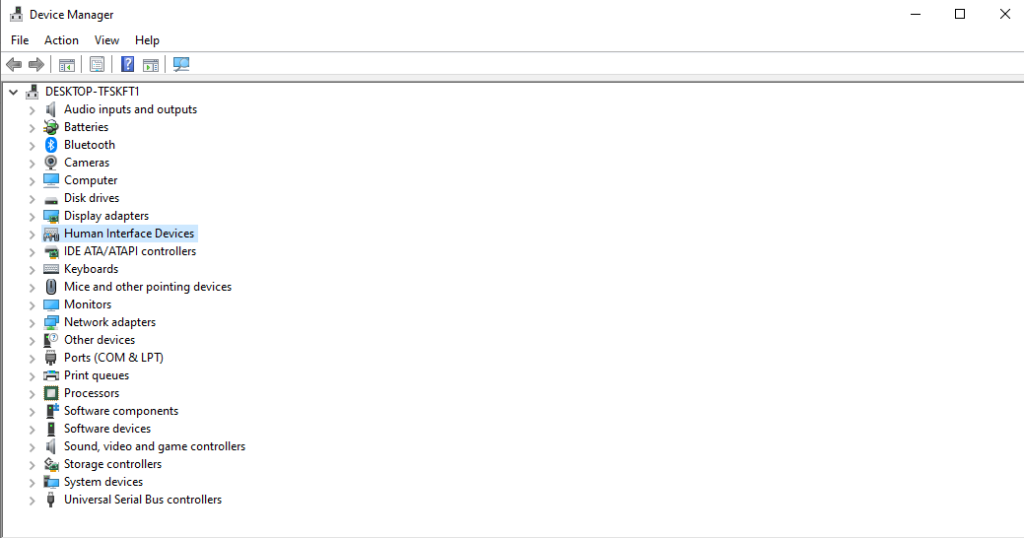
Under the Human Interface Devices section, click on the Controller and choose the update driver option. After updating, you may restart your PC.
Enable or Disable Steam Input
Players who are playing the game through their Steam can check for the Steam Input option to ensure the controllers work smoothly.
Open the Steam Library, navigate to Dynasty Warriors: Origins, and select properties. After that, choose Controllers and go to Use Default Settings.
If the Steam Input is enabled, you may try disabling it; otherwise, if it is disabled, you can enable the option.
Verify The Integrity of Dynasty Warriors: Origins Files
Sometimes, verifying the integrity of game files may resolve these unexpected issues. You may launch the Steam and navigate to Library.
Choose the Dynasty Warriors: Origins and click on the properties. In the Installed Files option, you can verify the integrity of game files.
Once the process is complete, you can relaunch the Steam and play the game to check whether the issue has been resolved.


