HIGHLIGHTS
- Fallout 4 has been facing a bug, where players are unable to load up the game as it crashes on startup.
- Players can fix the issue of character creation crash by not skipping the intro cinematic or constantly pausing the game.
- Players are suggested to untick Automatron and Wastelander DLCs upon installation of Fallout 4 on the console.
After the long-anticipated awaiting of the PlayStation fans, Fallout 4 is finally getting the Next-gen update.
The console players will finally get to play it at up to 60 frames per second when the update goes live on April 25.
However, players are left disappointed after the game kept crashing on startup on PS5.
Fallout 4 Crashing On Startup On PS5
After the announcement of the TV show trailer of Fallout, Bethesda announced the free next-gen update on PS5.
However, since then, players have been facing a major issue due to which they are unable to even boot the game.

Fallout 4 instantly crashes on startup after opening the application on PlayStation 5 before getting to the main menu.
This frustrating issue has been plaguing a significant portion of the Fallout fan base, leaving them unable to experience the game’s enhanced features.
Furthermore, players have stated that they reinstalled the game three or more times in an attempt to solve the unsolvable issue.
Fallout 4 On PS5 Stuck On Character Creation Menu
Players recently encountered a weird bug when they attempted to Create Characters. Instead, the game presented them with a black screen.
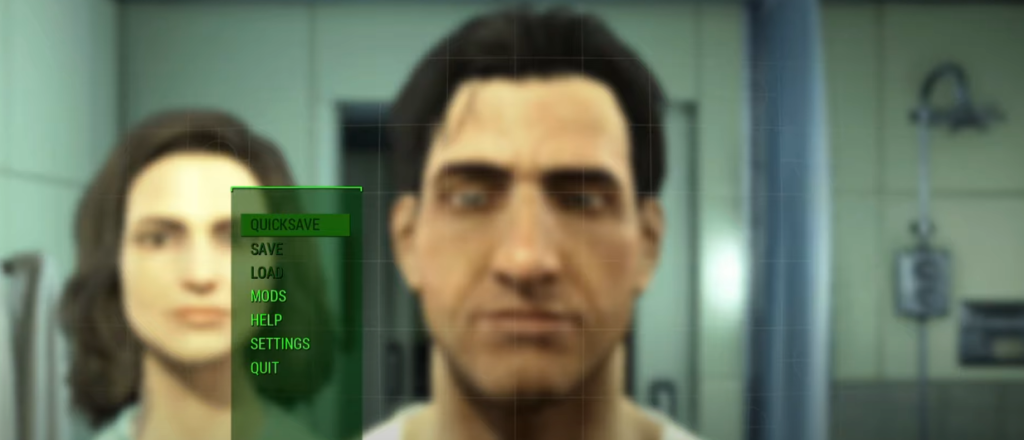
When creating a character players are facing constant crashes and they are unable to proceed any further from the menu.
This issue typically persists when players skip the game introduction cinematics too soon.
However, waiting for the voice-over to start before skipping the cinematics is the solution for this issue.
Troubleshooting Fallout 4 Not Working On PS5: Effective Solutions For Persistent Crashes
The issue of Fallout 4 not working on PS5 has been long unsolvable for many leaving many players frustrated.
Fortunately, the gaming community has rallied together to bring light to a potential solution for Fallout 4 Crash Upon Startup.
The next-gen update is experiencing major conflicts with the DLC content, Automatron, and Wastelander Workshop expansion.
To prevent this issue from persisting, players are recommended to try a few temporary fixes that have a lot of players who have been affected.
Delete The Automatron DLC
To delete the Automatron DLC from your console follow the steps below:
- Highlight Fallout 5 from your Home Screen and press the Options button (Three horizontal lines on your console’s controller).
- Select the Manage Game Content option.
- You will see all installed DLC for Fallout 4 on your screen.
- You should then select the Automatron DLC and select the Delete option.
- Exit the prompt menu shown on your screen and launch Fallout 4.
This trick should work for most players, as it has been for most of the players across different forums.

However, if this doesn’t work or if you cannot delete Fallout 4 DLCs from the Manage Game Content Menu, do not worry, we have got you covered.
- Highlight Fallout 4 from the Home menu.
- Press the Options button as before, and Press Delete.
- Redownload Fallout 4 from the PlayStation store.
- Upon installation, you will be shown a pop-up window asking you which extra DLCs or content you want to download
- Every DLC you own or the game has provided will be selected for installation by default
- Untick the Automatron DLC.
- Once the game starts downloading, go to the Settings option and head over to Saved Date and Game Settings.
- Click on Automatic Updates and Turn off the Auto Download option to prevent any automatic DLC installation.
- Your game will launch and should fix the Fallout 4 issue on PS5.


