HIGHLIGHTS
- Outdated or corrupted graphics drivers, improper V-Sync settings can cause black screens in Path Of Exile 2.
- Players can update graphics drivers via Device Manager and adjust V-Sync settings to synchronize frame rates with your monitor’s refresh rate.
- Try changing the graphics API to Vulkan or DirectX to resolve display issues.
Path of Exile 2 is a free-to-play action role-playing game developed and published by Grinding Gear Games.
The introduces an extensive skill system with 240 active skill gems and 200 support gems, alongside a passive skill tree containing 2000 skills.
Unfortunatley, starting with early access, players have reported various issues, including black screen and crashes.
Path Of Exile 2 Black Screen Issue With Troubleshoots
If you have outdated or corrupted graphics drivers, it can lead to display problems.
Generally, improper V-Sync settings can cause flickering or black screen in Path Of Exile 2.
Further, missing or outdated DirectX and Visual C++ redistributables may affect game performance.
If you are using multiple monitors with different refresh rates, it can lead to display issues as well. Try using the following troubleshooting if you are facing such issues;
Update Graphics Drivers
- Press Windows + X and select Device Manager from the menu.
- Under Display adapters, you will find your computer or laptop’s installed graphics card; you can expand it here.
- Right-click on your graphics card and select Update Driver.
- Choose Search automatically for updated driver software.
- If an update is found, follow the on-screen instructions to install it. Restart your computer if prompted.
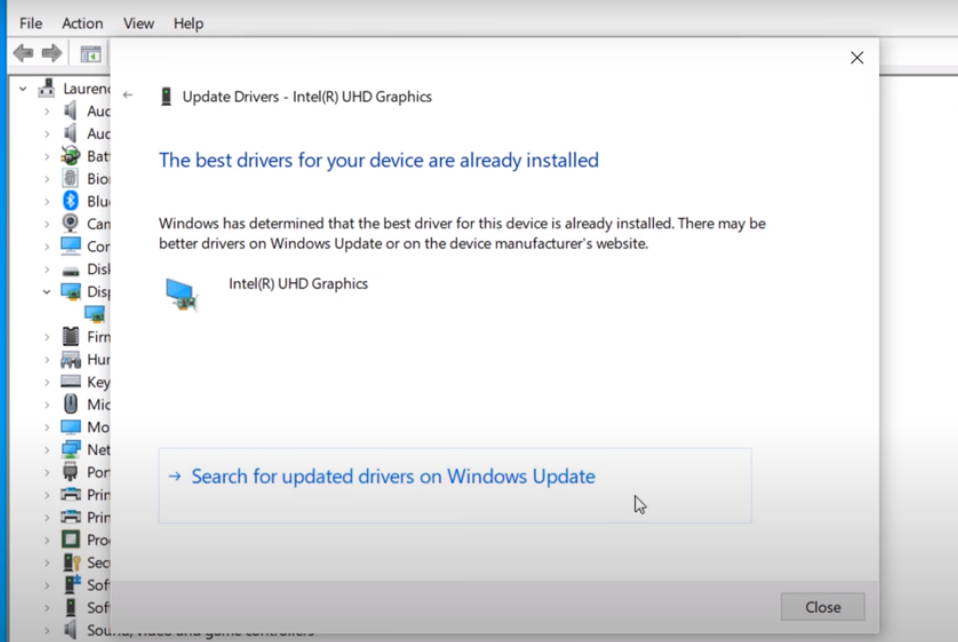
Adjust V-Sync Settings
- Look for the V-Sync or Vertical Sync setting under a section related to 3D settings or display options.
- Set V-Sync to On to enable it, which can reduce screen tearing by synchronizing the frame rate with your monitor’s refresh rate.
- Set it to Off if you prefer higher frame rates and are willing to accept potential screen tearing.
- After making your selection, ensure you apply or save the changes.
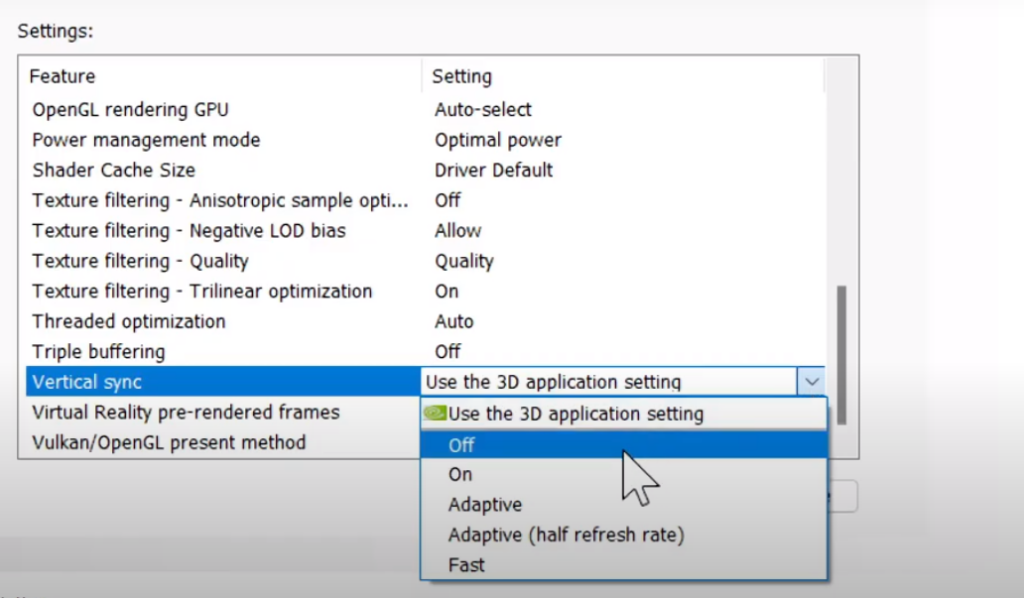
Change Graphics API
- Locate Path of Exile 2, right-click on it and select Properties.
- In the Properties window, ensure you are on the General tab.
- Look for the section labeled Launch Options.
- To switch to Vulkan, type
-vulkaninto the box. - To switch to DirectX, type
-dx11into the box.
Remember, you can only use one option at a time, so make sure to remove any previous entries before adding a new one.
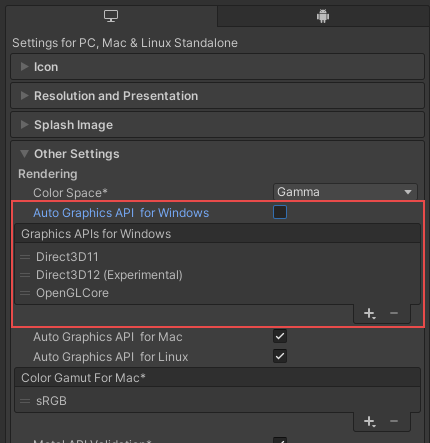
Update DirectX
- Press Windows + R, type
dxdiag, and hit Enter to view your DirectX version. - Visit the DirectX download page and click Download.
- Open the downloaded file and follow the prompts to install DirectX.
- Accept the license agreement and finish the installation.
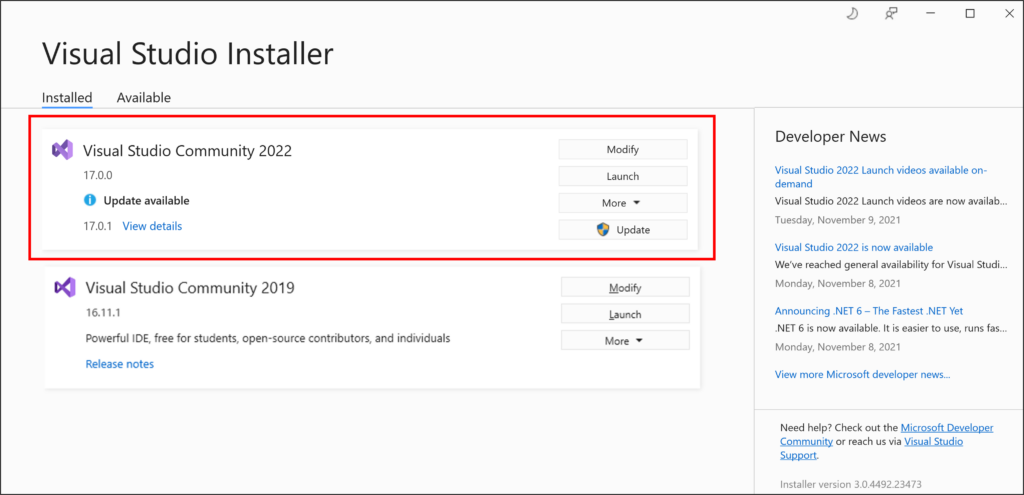
Update Visual C++
- Go to the Visual C++ Redistributable page.
- Select and download the version for your system (x86 for 32-bit or x64 for 64-bit).
- Double-click the installer file and click Yes for permissions.
- Accept the license terms and click Install.
By following these steps, you should be able to troubleshoot and fix the black screen issue in Path of Exile 2 effectively.


